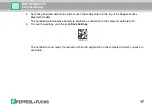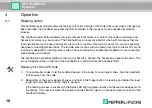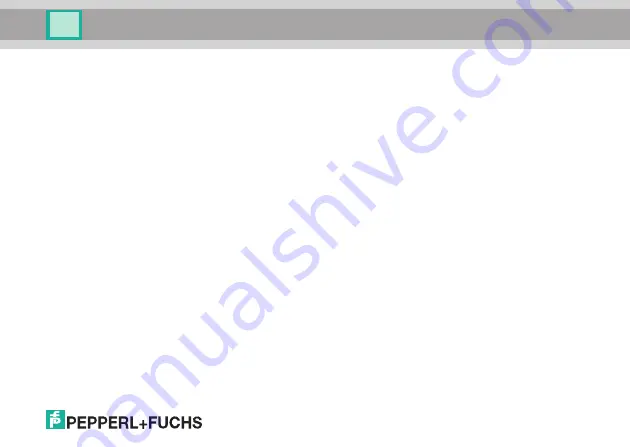
3
ODT-HH-MAH300
1
Introduction ..........................................................................4
1.1
Purpose of this Quick Start Guide .......................................................... 4
1.2
Intended use.............................................................................................. 4
1.3
General safety notes ................................................................................ 5
2
Installation ............................................................................8
2.1
Preparation ................................................................................................ 8
3
Commissioning .................................................................. 11
3.1
Connection ...............................................................................................11
4
Operation ............................................................................18
4.1
Reading codes ........................................................................................ 18
4.2
Editing and entering data manually ...................................................... 19
4.3
Entering data manually .......................................................................... 20
4.4
Deleting data manually........................................................................... 21
4.5
Factory defaults ...................................................................................... 23