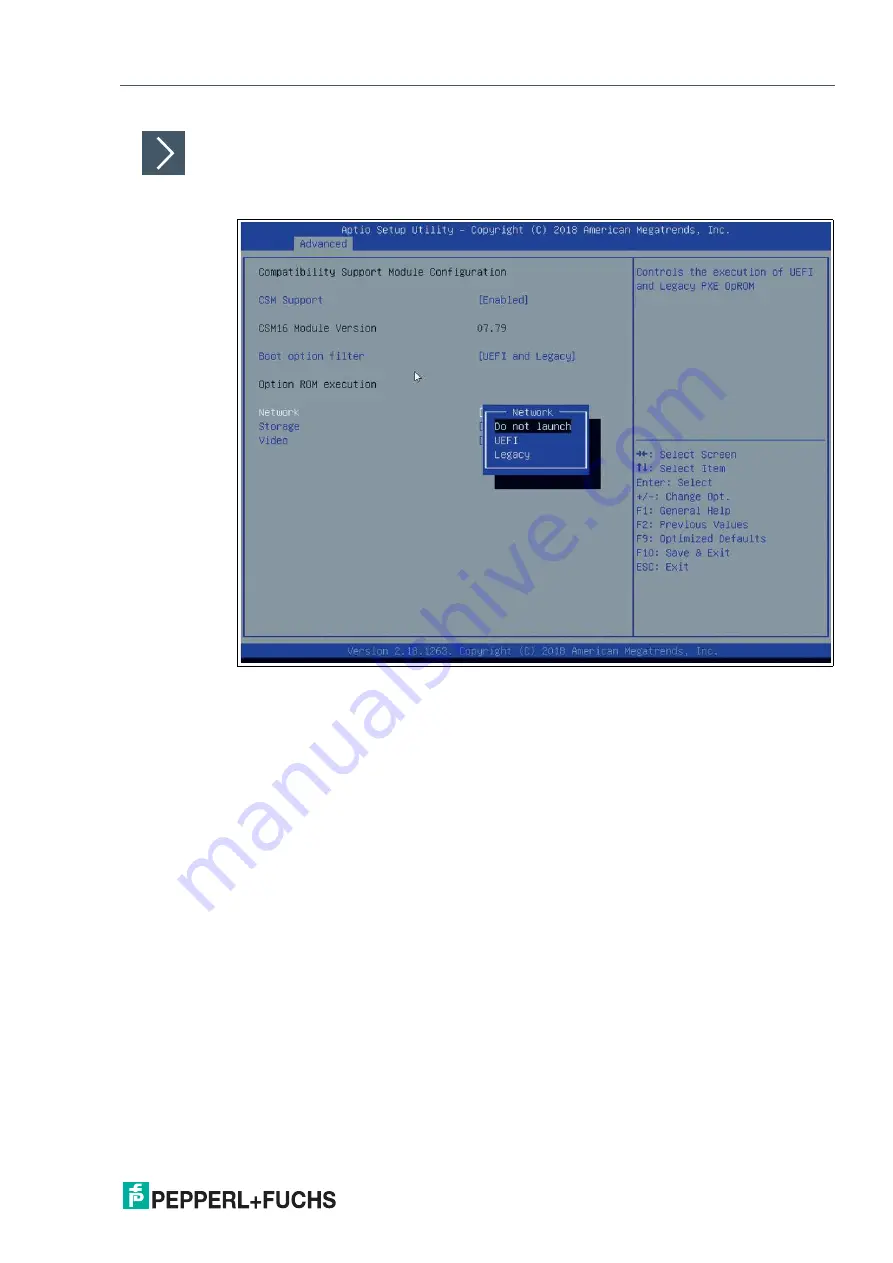
BTC12N-*
BIOS Settings
2
0
2
0
-0
5
39
Enabling Boot via LAN (PXE)
1.
Select
Advanced
from the BIOS setup page.
Figure 4.8
Configuring the compatibility support module
2.
Select
CSM Configuration
with the arrow keys and press ENTER.
3.
Select
Network
with the arrow keys. Press ENTER. Select
UEFI
or
Legacy
, depending on
what your PXE server supports. Press ENTER in the pop-up window.
Summary of Contents for BTC12N Series
Page 1: ...BTC12N Box Thin Client for Industrial Applications Manual ...
Page 17: ...BTC12N Installation 2020 05 17 Figure 3 5 ...
Page 19: ...BTC12N Installation 2020 05 19 Figure 3 7 Installation diagram 200 100 12 Ø 8 4 5 ...
Page 22: ...2020 05 22 BTC12N Installation 3 Screw M4 tightening torque 0 7 0 1 Nm Figure 3 10 ...





















