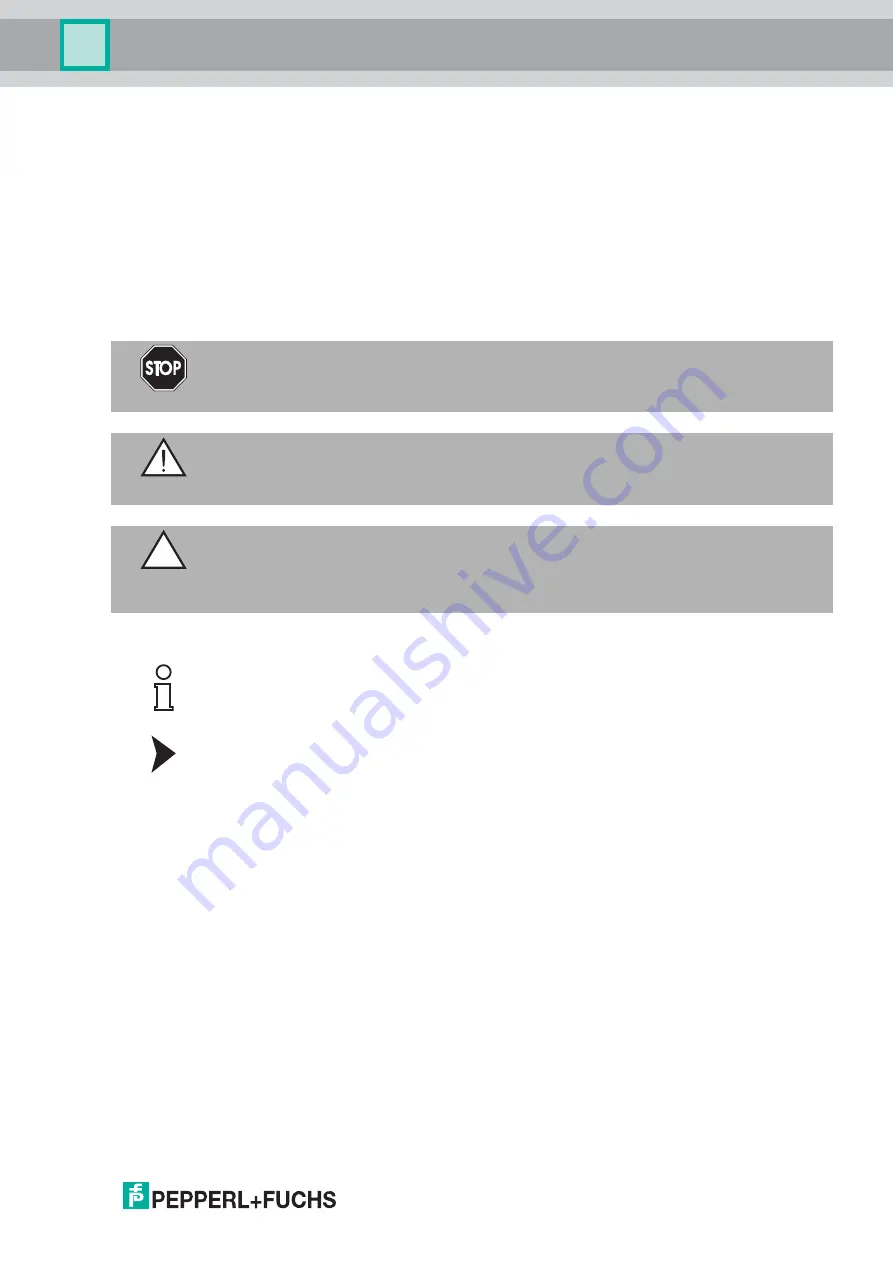
Safety
201
8-
10
5
1.1.3
Symbols Used
This document contains symbols for the identification of warning messages and of informative
messages.
Warning Messages
You will find warning messages, whenever dangers may arise from your actions. It is mandatory
that you observe these warning messages for your personal safety and in order to avoid
property damage.
Depending on the risk level, the warning messages are displayed in descending order as
follows:
Informative Symbols
Action
This symbol indicates a paragraph with instructions. You are prompted to perform an action or
a sequence of actions.
1.2
Warnings and Cautions
Depending on the device marking, this device is suitable for use in Class I/Div 2,
Groups A, B, C and D, or non-hazardous locations only. Consult local electrical codes for
hazardous location installation guidelines.
Special Conditions of Use for Hazardous Locations
■
Mount device in a suitable enclosure providing a minimum degree of protection of
NEMA 4x or IP54, which only allows access by using a tool.
■
Supply the device with a power supply that meets the requirements for safety extra-low
protective voltage (SELV) or protective extra-low voltage (PELV).
■
Do not connect or disconnect the external connections of the I/O in the presence of an
explosive atmosphere.
■
The total current draw on all USB connections combined must not exceed 1 A.
Danger!
This symbol indicates an imminent danger.
Non-observance will result in personal injury or death.
Warning!
This symbol indicates a possible fault or danger.
Non-observance may cause personal injury or serious property damage.
Caution!
This symbol indicates a possible fault.
Non-observance could interrupt the device and any connected systems and plants, or result in
their complete failure.
Note!
This symbol brings important information to your attention.






































