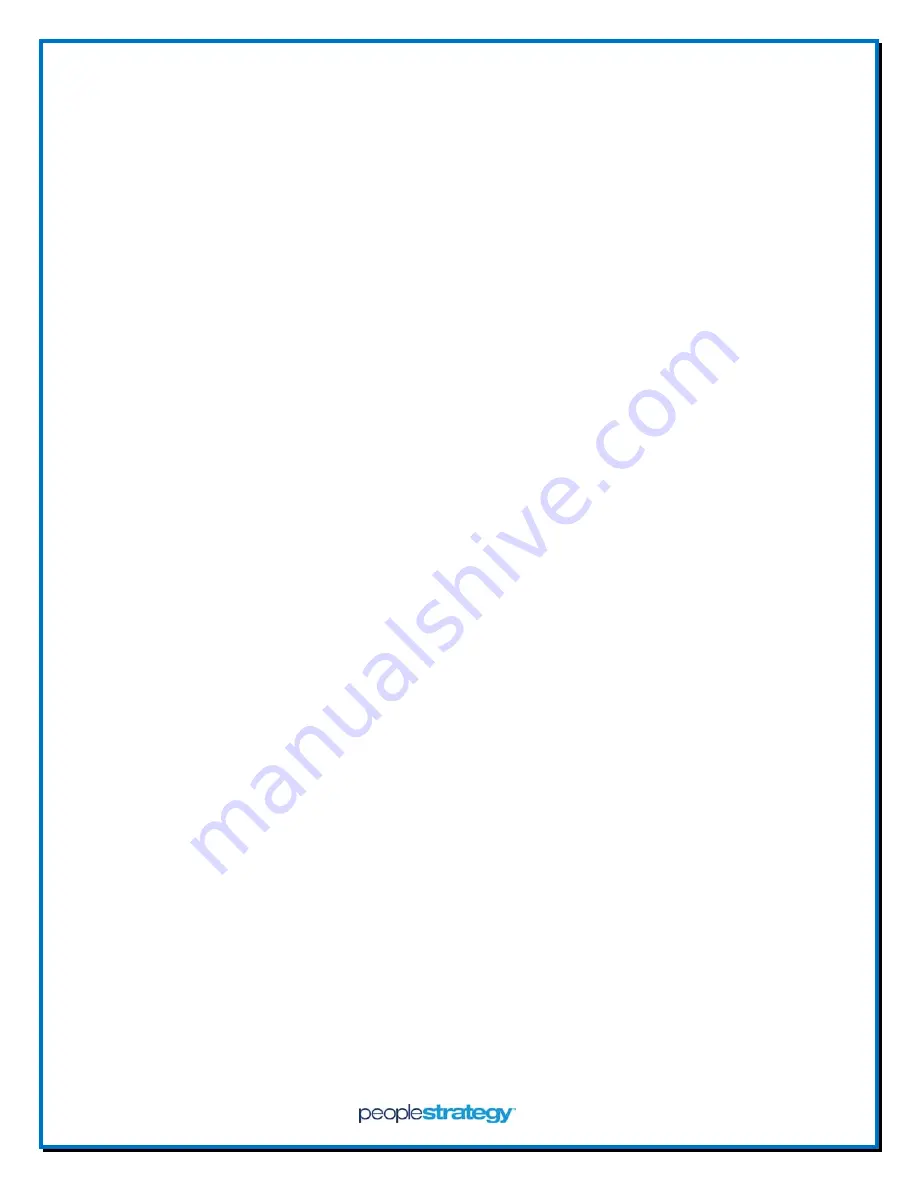
January
2017
Version
1.0
US10C
Time
Clocks
Page
|
12
Confidential and Proprietary
Copyright 2017
Notes:
Existing Users are updated with any added or changed identifications.
New Users are added.
Removal of a user from a downloaded clock, will not be removed from the uploaded clock. Removal
must be done at each clock.
Removal of an identification (password, finger print, card) from a downloaded clock, will not be
removed from the uploaded clock. Removal of an identification must be done at each clock.













