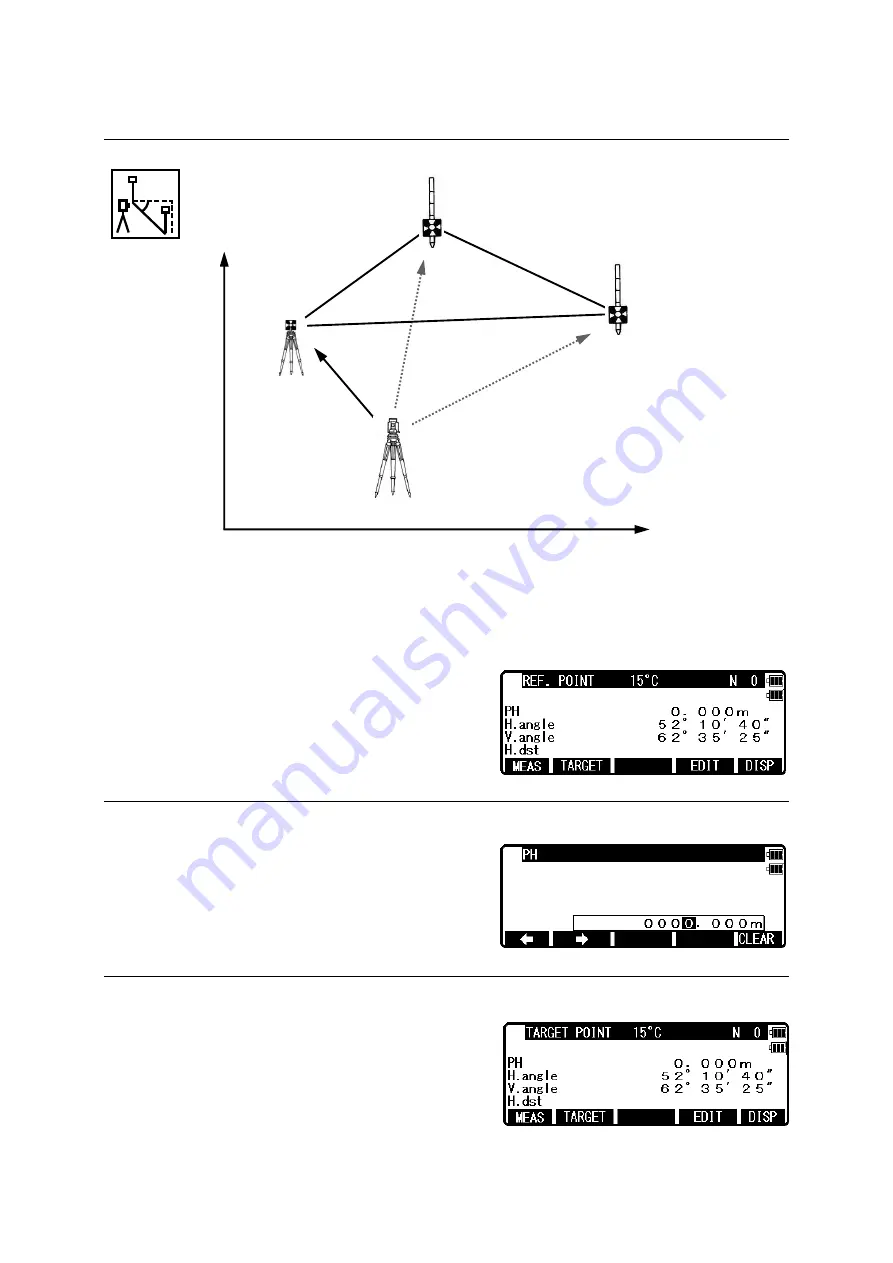
96
10. RDM (Remote Distance Measurement)
With RDM, the Horizontal, Vertical and Slope distance and % of Slope between the Reference
point and the Target point are measured. The distance between Target 1 and Target 2 are also
measured. Any Target point can be changed to the new Reference point.
Press the [F4][RDM] of the PowerTopoLite screen
to view the REF. POINT screen of
the RDM function.
10.1 PH input
Press [F3][EDIT] to input the PH, Reference point
height.
10.2 Reference point - Target distance
Aim at the Reference point and press [F1][MEAS] to
measure the Reference point.
It turns to TARGET POINT screen automatically.
Target 1
Target 2
Ref. P
Station Point






























