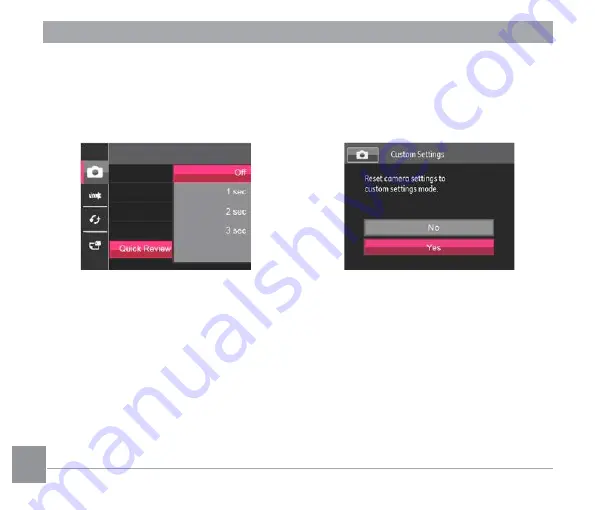
66
67
66
67
Quick Review
This option allows quick review of the photos
immediately after they are taken. Each photo
is displayed on the LCD screen based on
the selected time.
There are 4 options:
• Off
• 1 sec
• 2 sec
• 3 sec
Custom Settings
Custom Settings stores the current mode
and its parameters. The stored mode and
parameters are directly invoked in Custom
Settings mode.
There are 2 options:
• No
• Yes






























