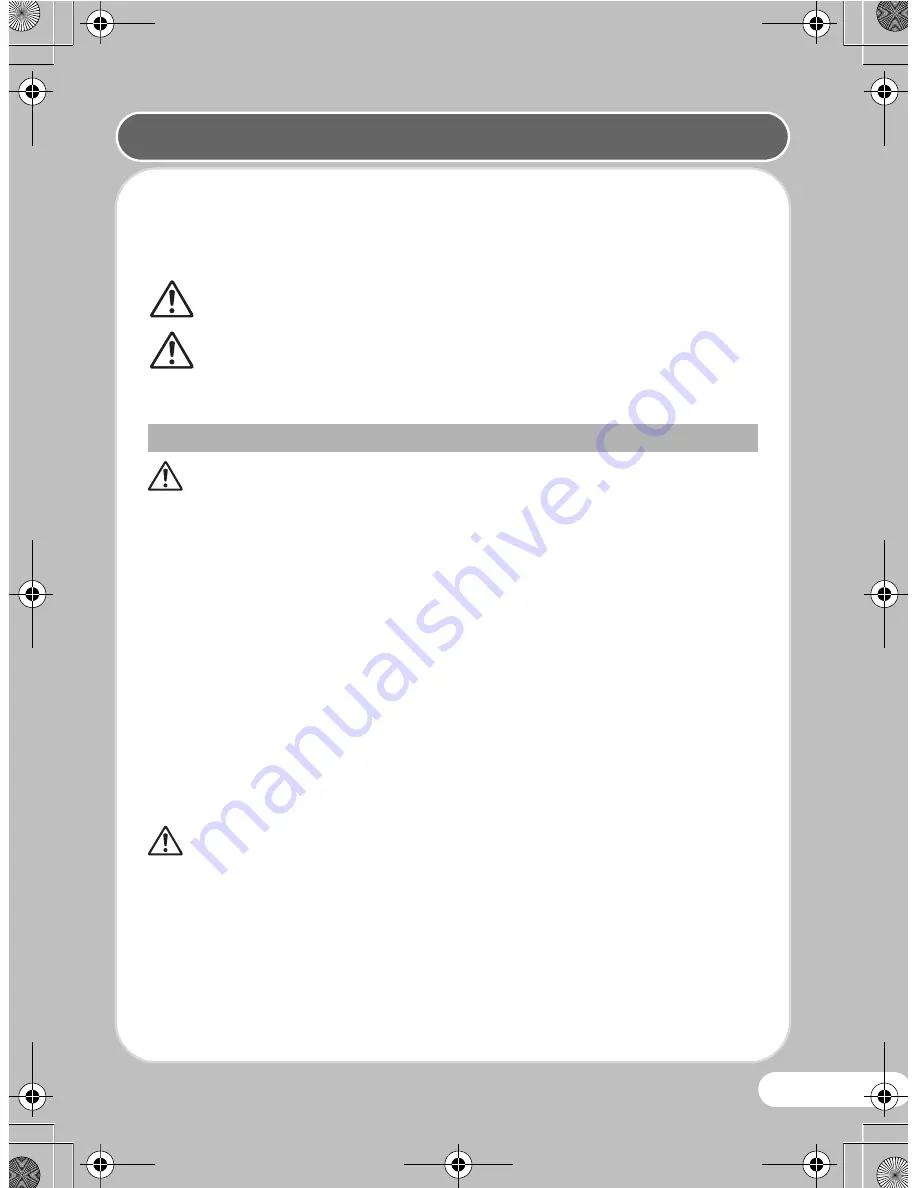
1
We have paid close attention to the safety of this product. When using this
product, we request your special attention regarding items marked with the
following symbols.
Warning
• Do not attempt to take the camera apart or modify the camera.
High voltages are present within the camera, and there is a danger
of electric shock if the camera is taken apart.
• If the inside of the camera should become exposed as a result of,
for example, the camera being dropped, please do not under any
circumstances touch such exposed portions, as there is a danger of
receiving an electric shock.
• Wrapping the strap of the camera around your neck is also dangerous.
Please take care that small children do not hang the strap around their
necks.
• If any irregularities occur during use, such as smoke or a strange odor, stop
use immediately, remove the battery or the AC adapter, and contact your
nearest PENTAX Service Center. Continuing to use the product can cause
a fire or electric shock.
Caution
• Do not place your finger on the flash when it is discharging as there is a risk
of burns.
• Do not discharge the flash while it is touching your clothing as there is a risk
of discoloring.
• Some portions of the camera heat up during use, so please take care, as
there is a risk of low temperature burns if such portions are held for long
periods of time.
Warning
This symbol indicates that violating this item could
cause serious personal injuries.
Caution
This symbol indicates that violating this item could
cause minor or medium personal injuries, or loss of
property.
About the Camera
USING YOUR CAMERA SAFELY
OptioW90_QSG_ENG.book Page 1 Wednesday, February 24, 2010 10:48 AM




































