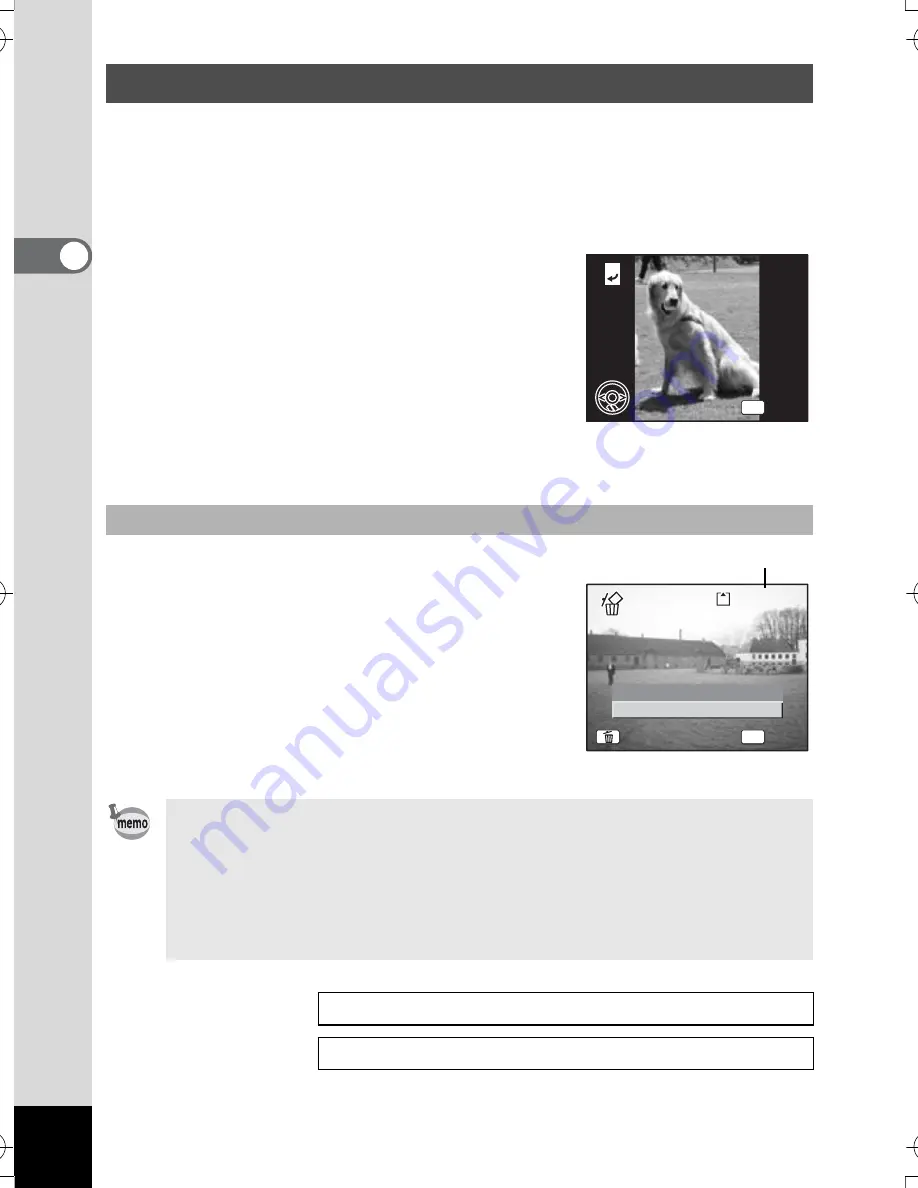
32
Quick Start
2
You can rotate a displayed image on the LCD monitor. The image will remain
rotated when displayed during a slideshow.
1
Press the
Q
Playback button after taking a picture.
The image appears on the LCD monitor.
2
Press the four-way controller (
3
).
The image is rotated 90° clockwise each
time the button is pressed. Press the MENU
button to stop rotating the image and return
the camera to normal playback.
3
Press the OK button.
The setting for the rotated image will be
saved and the camera will return to normal playback.
You can delete the image displayed on the LCD
monitor by pressing the QUICK button, using the
four-way controller (
2
) to select [Delete] and
pressing the OK button.
Press the
Q
Playback button again or press the
shutter release button halfway to return to the
Capture mode.
Rotating the Displayed Image
Deleting the Displayed Image
• The last picture taken appears on the LCD monitor when you
switch to the Playback mode.
• You can enlarge the image (except a rotated image) displayed on
the LCD monitor by pressing the zoom button.
• If there are no images stored, the [No image and sound] message
appears.
Zoom Display
1
p.103
Deleting a Single Image, Movie or Sound
1
p.110
OK
OK
OK
100-0010
100-0010
100-0010
OK
100-0010
100-0010
100-0010
Cancel
Delete
OK
OK
OK
OK
All
All
All
File No.
e_kb386.book Page 32 Monday, February 28, 2005 2:39 PM
Summary of Contents for Optio S5n
Page 169: ...167 8 Appendix Write protect switch 23 Z Zoom 67 Zoom button 12 35 36 Zoom Display 103...
Page 170: ...Memo...
Page 171: ...Memo...
















































