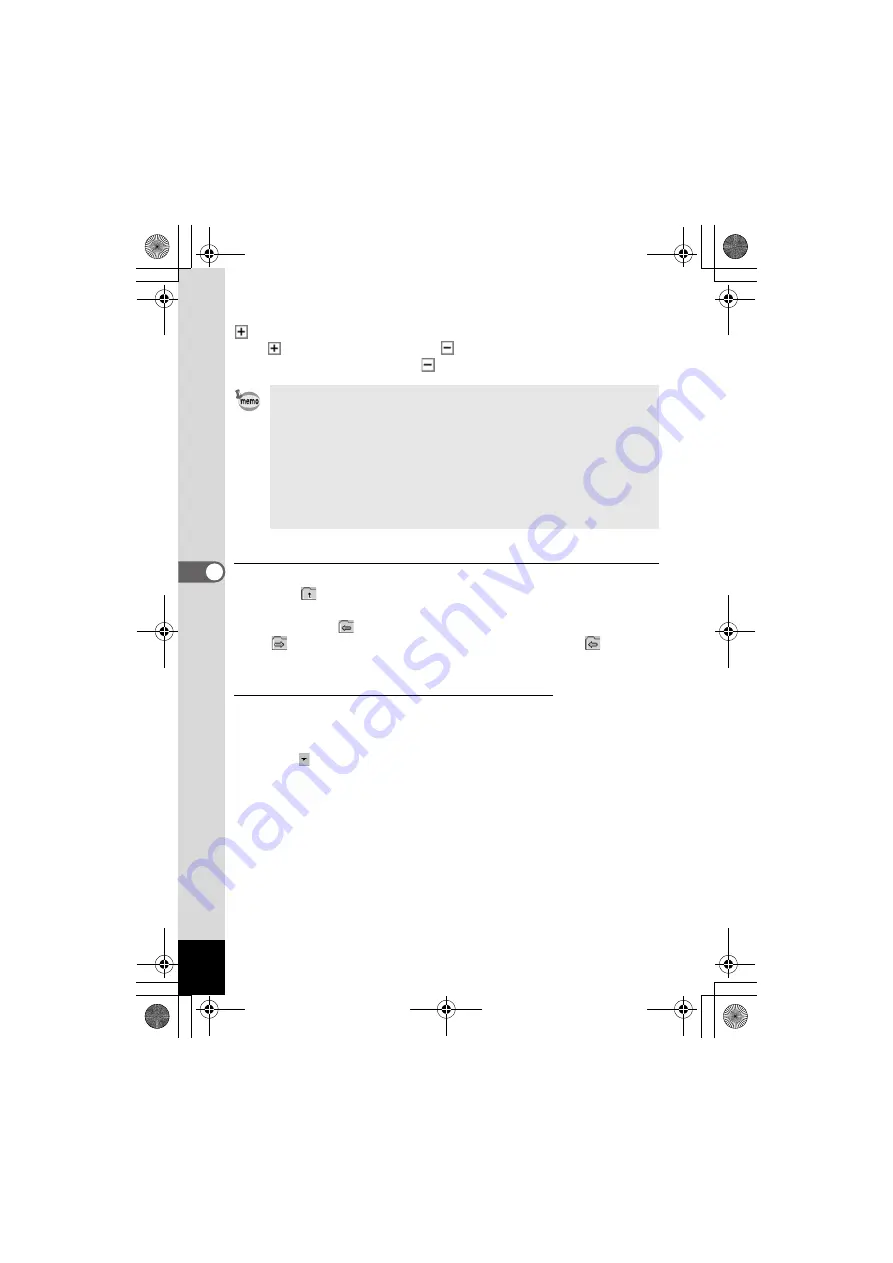
32
To display a subfolder
is displayed next to the folder icon of folders that contain subfolders.
Click
to display the subfolders.
is displayed next to folders when
subfolders are displayed. Click
to hide the subfolders.
Use the buttons on the Browser toolbar to select a different folder
You can view the contents of the folder one level above the current folder
by clicking
in the Browser toolbar.
You can view the contents of the folder displayed prior to the current
folder by clicking
in the Browser toolbar.
Click
to return to the folder displayed before you used
in the
Browser toolbar to change the displayed folder.
Specifying a different folder using the Path box
Select [Path Box] from the [View] menu to display the path box in the File
pane. Directly enter in the path box the path of the folder containing
images you want to view. Images in that folder appear in the File pane.
Also, click to the right of the path box to display a dropdown list
containing a history of recently used folders. Select from the list a folder
with images you want to view. Images from that folder appear in the File
pane.
• When the digital camera is connected with the USB cable, the
camera appears in the Navigation pane as an external drive. The
camera appears as [Removable disk] in Windows or [untitled]
([NO_NAME] in Mac OS X) in Macintosh, or if the SD Memory
Card has a volume label name, that name appears. You can view
the camera images directly from the Browser by double-clicking
the digital camera icon and opening the [DCIM]
´
[xxxPENTX]
folders (xxx is a three-digit number).
• To edit images, first transfer them to your computer.
e_00_pc_kb353.book Page 32 Tuesday, August 10, 2004 1:56 PM
















































