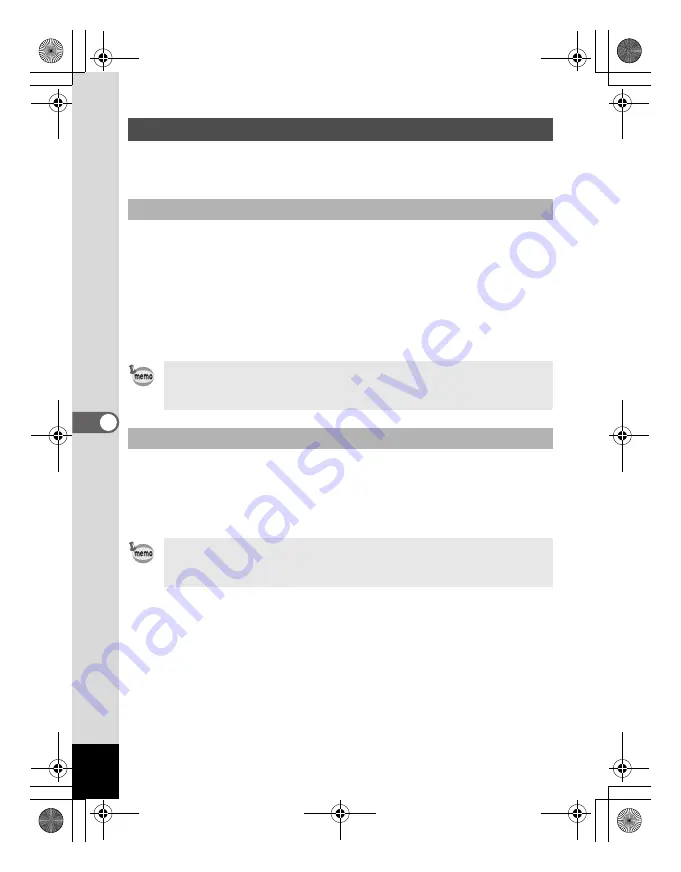
30
You can specify items displayed in the list as well as change the
category order when the File pane is set to Details display.
Select [Columns] from the [View] menu and then select a display
category from the submenu.
You can choose the following categories from the submenu.
Size, Type, Date, Image Properties, Description
Select another categories to remove checks when you do not want
to display details.
You can adjust the row width to match the amount of text for each
item displayed in the list. Align the cursor with the edge of the row
header. Click on the edge when the cursor changes to a left-right
arrow head and drag the edge to adjust the row width.
Setting Detailed Display Categories
Settings display categories
Clicking the right mouse button on the file list row header (portion
where name, size, and other categories are written) will display the
menu. You can use the same step to set the display categories.
Adjusting the width of display category rows
Double-clicking the left mouse button on the row header separator
will automatically adjust the row width to match the length of the list
text.
e_00_pc_kb364.book Page 30 Tuesday, February 10, 2004 7:32 PM






























