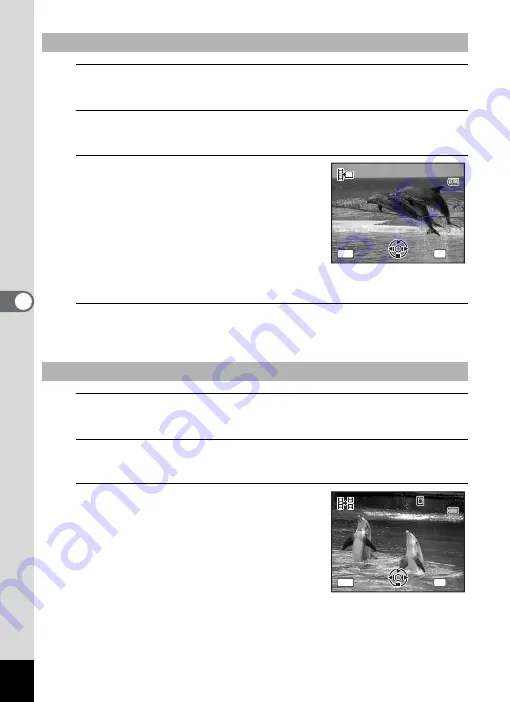
174
5
Edi
ting and Pr
in
ting
Ima
g
es
5
Select [Save as Still Image] on the movie edit selection
screen.
6
Press the
4
button.
The screen appears for selecting a frame to be saved as a still picture.
7
Use the four-way controller
(
2345
) to choose the frame you
want to save.
2
Plays or pauses the movie
3
Stops the movie and returns to the
first frame
4
Reverses the movie frame by frame
5
Advances the movie frame by frame
8
Press the
4
button.
The selected frame is saved as a still picture.
5
Select [Divide Movies] on the movie edit selection
screen.
6
Press the
4
button.
The screen for choosing the dividing position appears.
7
Use the four-way controller
(
2345
) to determine the
dividing position.
2
Plays or pauses the movie
3
Stops the movie and returns to the
first frame
4
Reverses the movie frame by frame
5
Advances the movie frame by frame
To Save a Frame from a Movie as a Still Picture
To Divide a Movie
Select the image
to save
Select the image
to save
100
1 0 0 - 0042
0 0 4 2
100 - 0 0 4 2
0 0 : 0 6
0 0 : 0 6
0 0 : 0 6
OK
MENU
OK
OK
Cancel
Cancel
11
Select image for
dividing position
Select image for
dividing position
100
1 0 0 - 0042
0 0 4 2
100 - 0 0 4 2
0 0 : 0 9
0 0 : 0 9
1
0 0 : 0 9
1
OK
MENU
OK
OK
Cancel
Cancel
Summary of Contents for Optio RX18
Page 16: ...Memo 14...
Page 32: ...Memo 30...
Page 53: ...2 Common Operations Understanding the Button Functions 52 Setting the Camera Functions 57...
Page 160: ...Memo 158...
Page 190: ...Memo 188...
Page 191: ...7 Settings Camera Settings 190...
Page 228: ...Memo 226...
Page 256: ...254 9 Appendix W White Balance 112 Windows 211 World Time 195 Z Zoom x w 78 Zoom lever 52 54...
Page 257: ...Memo...
Page 258: ...Memo...
Page 259: ...Memo...
















































