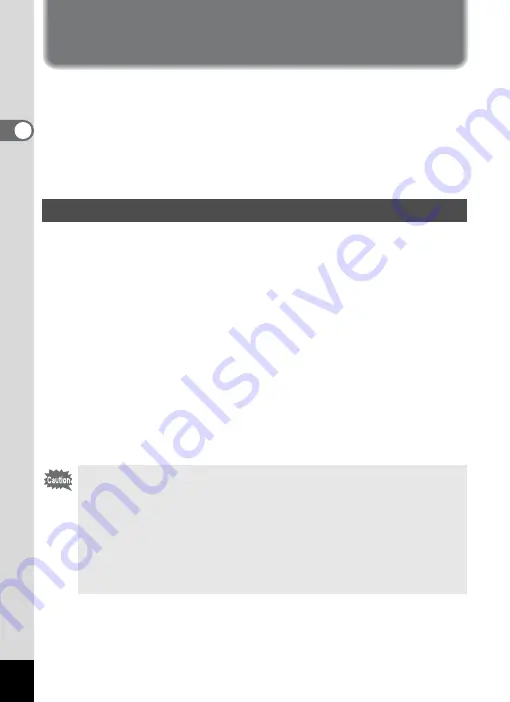
4
Preparations for Enjoying Your Digital
Camera Pictures and Movies
You can transfer images and movies captured with a digital camera to
your computer and then organize, edit, print, and share them by
installing the software recorded on the provided CD-ROM to your
computer and connecting your digital camera to your computer with the
USB cable. This section explains how to install the provided software
“ACDSee for PENTAX” and the other necessary preparations for
enjoying your digital camera pictures and movies on your computer.
The following software is included in the CD-ROM (S-SW24) provided.
Windows
• ACDSee for PENTAX (Image viewing/editing software)
ACD FotoCanvas (Image editing software)
ACD photostitcher (Panorama image editing software)
FotoSlate 2.0 (Image layout and printing software)
ACD Showtime! for PENTAX (Movie editing software)
• QuickTime 6.0
• PC camera driver
Macintosh
• ACDSee for PENTAX (Image viewing software)
• ACD photostitcher (Panorama image editing software)
Software Provided
• Use the USB cradle (D-CR24) and the USB cable (I-USB7)
provided to connect the camera to your computer.
• You are recommended to connect the USB cradle to an AC power
outlet when connecting the camera to a computer. If the battery
runs out of power while images are being transmitted to the
computer, the image data may be lost or damaged. When using
an AC power outlet, make sure that the AC plug cord is properly
connected to the USB cradle.







































