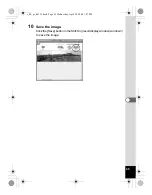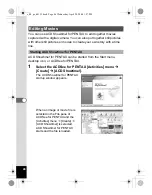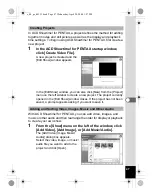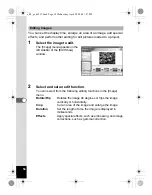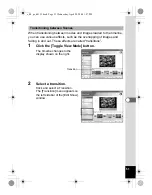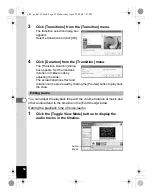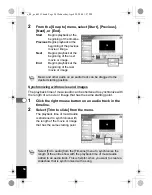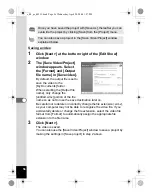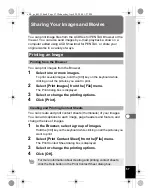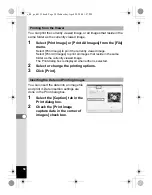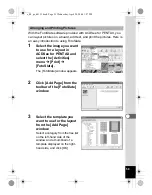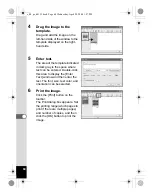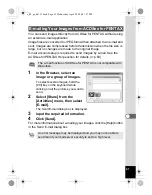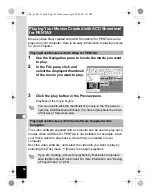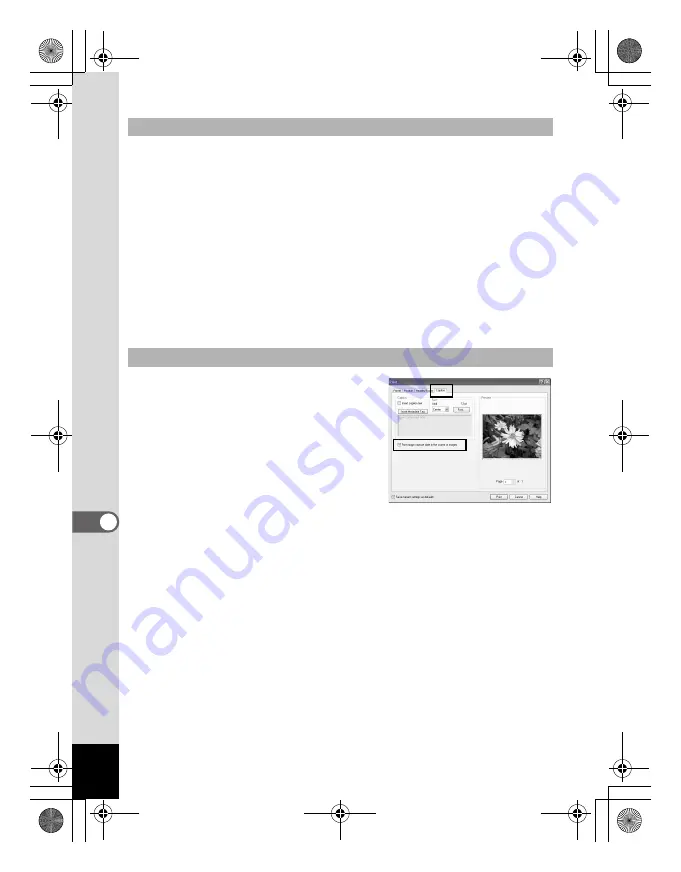
58
You can print the currently viewed image, or all images that reside in the
same folder as the currently viewed image.
1
Select [Print Image] or [Print All Images] from the [File]
menu.
Select [Print Image] to print the currently viewed image.
Select [Print All Images] to print all images that reside in the same
folder as the currently viewed image.
The Print dialog box is displayed when either is selected.
2
Select or change the printing options.
3
Click [Print].
You can insert the date into an image file
and print it. Date insertion settings are
done in the Print dialog box.
1
Select the [Caption] tab in the
Print dialog box.
2
Check the [Print image
capture date in the corner of
images] check box.
Printing from the Viewer
Inserting the Date and Printing Images
e_00_pc_kb353.book Page 58 Wednesday, April 28, 2004 1:27 PM