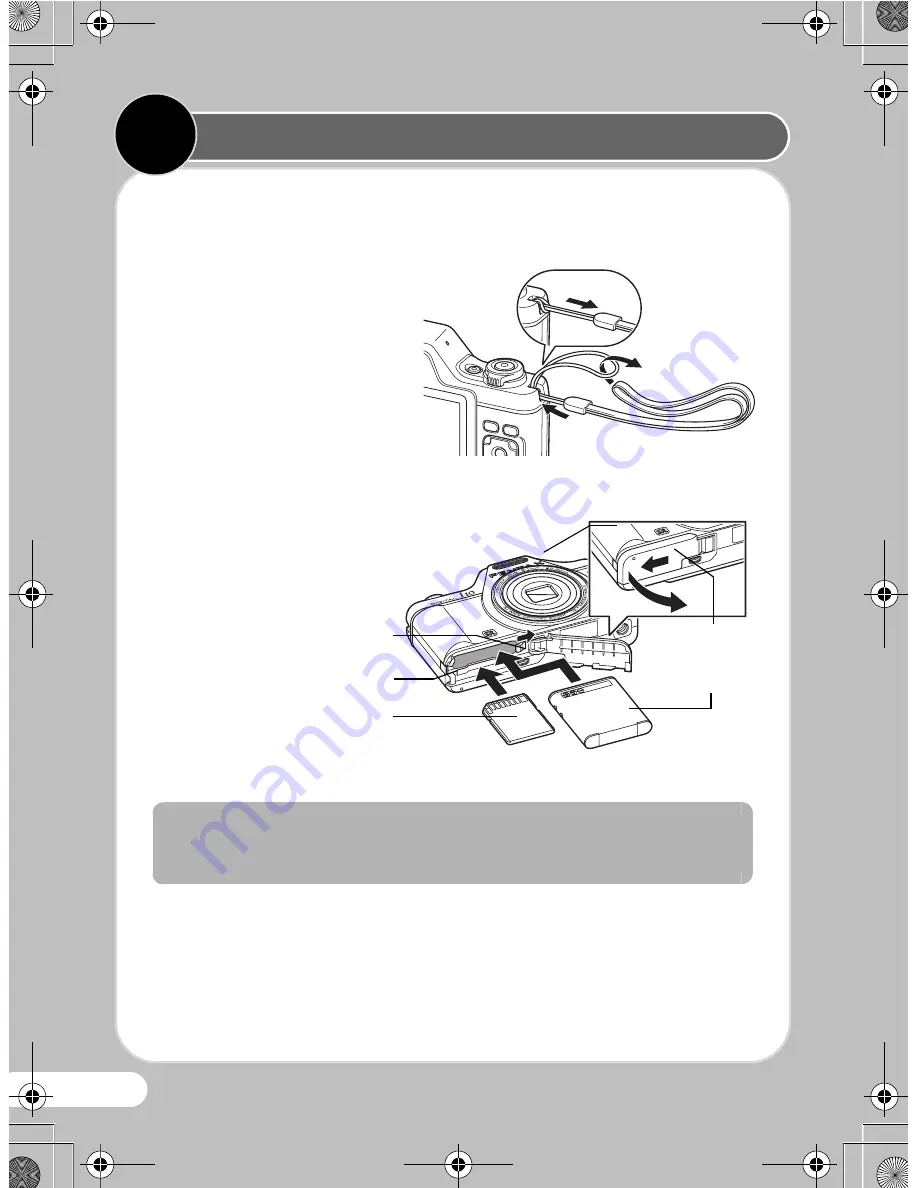
10
Prepare your camera for use before you start using it.
z
Attaching the Strap
Attach the strap supplied with
the camera as shown in the
illustration.
z
Installing the Battery and Card
Install the battery and SD
Memory Card as shown in
the illustration.
* The SD Memory Card is sold separately.
Before using the battery
Charge the battery before using it in the camera for the first time.
Battery/card
cover
Battery
Preparing the Camera for Use
1
1
Battery lock lever
SD Memory Card socket
SD Memory Card
QSG_I-10.book Page 10 Tuesday, February 2, 2010 3:32 PM












































