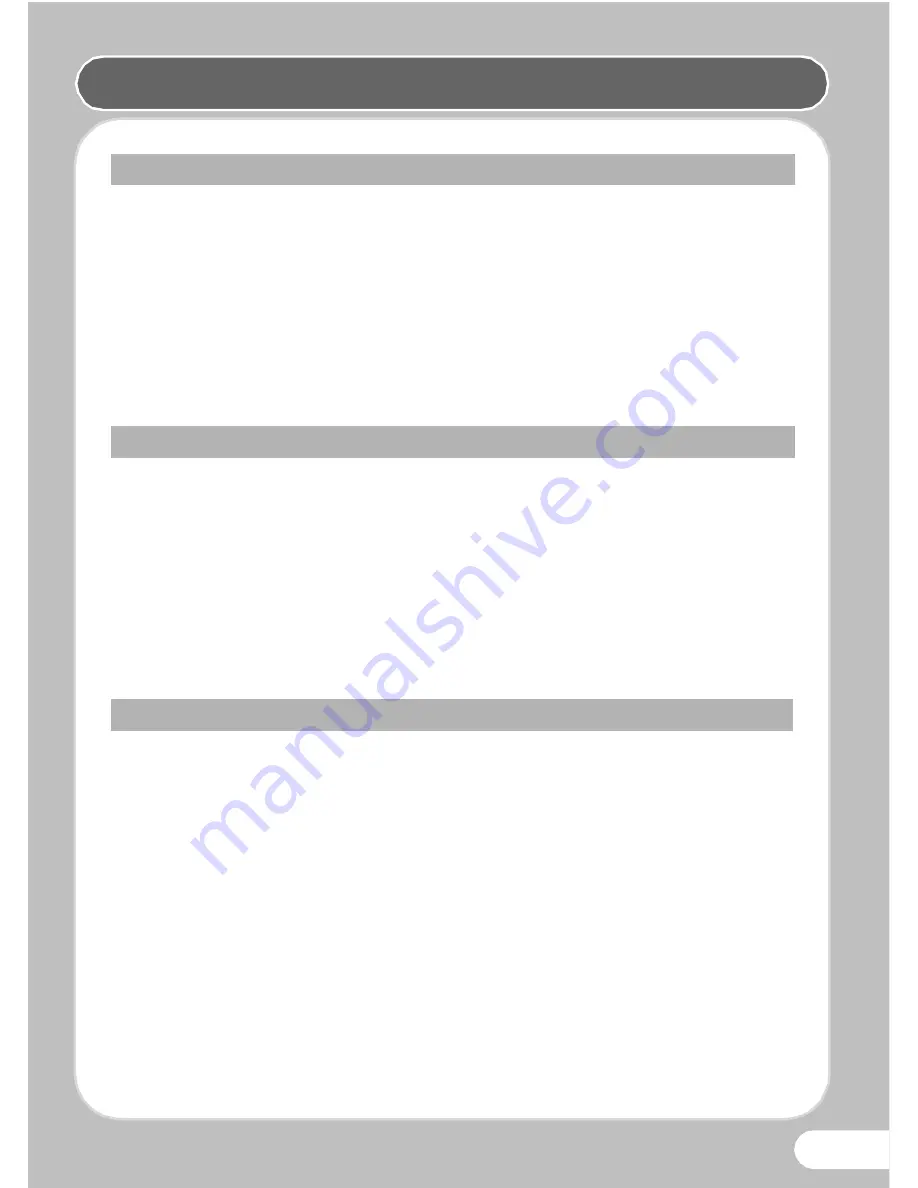
5
• When traveling, take the Worldwide Service Network listing that is included
in the package. This will be useful if you experience problems abroad.
• When the camera has not been used for a long time, confirm that it is still
working properly, particularly prior to taking important pictures (such as at
a wedding or when traveling). Pictures and sound cannot be guaranteed if
recording, playback or transferring your data to a computer, etc. is not
possible due to a malfunction of your camera or recording media (SD
Memory Card), etc.
• Storing the battery fully charged may decrease the battery performance.
Avoid storing in high temperatures.
• If the battery is left inserted and the camera is not used for a long time, the
battery will over-discharge and shorten the battery’s usage span.
• Charging the battery a day before use or on the day of use is
recommended.
• The AC plug cord provided with this camera is developed exclusively for the
battery charger D-BC88. Do not use it with other devices.
• Do not subject the camera to high temperatures or high humidity. Do not
leave the camera in a vehicle, as the temperature can get very high.
• Do not subject the camera to strong vibrations, shocks, or pressure. Use a
cushion to protect the camera from vibrations of motorcycles, automobiles,
or ships.
• The temperature range for camera use is 0°C to 40°C (32°F to 104°F).
• The monitor may appear black at high temperatures, but will return to
normal at normal temperatures.
• The monitor may respond more slowly at low temperatures. This is due to
liquid crystal properties, and is not a malfunction.
• Sudden temperature changes will cause condensation on the inside and
outside of the camera. Place the camera in your bag or a plastic bag, and
remove it after temperature of the camera and surroundings are equalized.
Before Using Your Camera
About the Battery and Charger
Precautions on Carrying and Using Your Camera
Care to be Taken During Handling
Summary of Contents for Optio H90 Orange
Page 26: ...24 Memo...
Page 27: ...25 Memo...








































