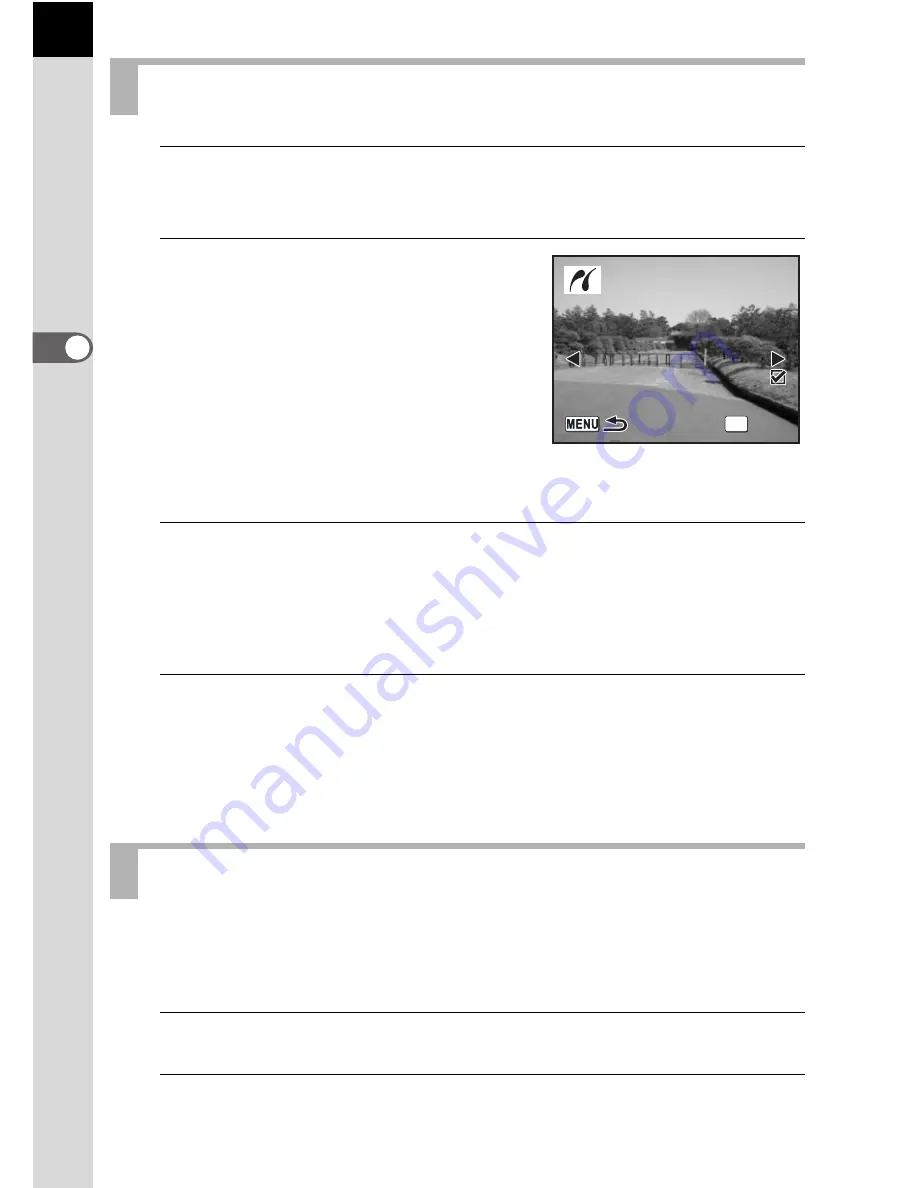
92
3
B
asic Op
er
atio
ns
1
Use the four-way controller (
mn
) to select [DPOF
AUTOPRINT] on the PictBridge menu.
2
Press the
4
button.
The Print w/DPOF settings screen
appears. Use the four-way controller
(
op
) to check the number of copies for
each image, whether the date is
imprinted or not, and total number of
copies. Print settings are set with the
Print Service. (p.82)
3
Press the
4
button.
The print settings confirmation screen appears.
Refer to Steps 7 and 11 of “Printing Single Images” (p.89 and 90) for
details on how to change the settings.
4
Press the
4
button on the print settings confirmation
screen.
The images are printed according to the settings.
Press the
3
button to cancel printing.
Disconnect the USB cable from the camera and printer when you have
finished printing.
1
Turn off the camera.
2
Disconnect the USB cable from the camera and printer.
Printing Images Using the DPOF Settings
Disconnecting the USB Cable
1
10
10
Date
Date
Copies
Copies
Total
Total
1
10
Date
OK
Copies
Total
Print w/DPOF settings
Print w/DPOF settings
Print w/DPOF settings
Summary of Contents for K110D - Digital Camera SLR
Page 12: ...Memo 10 ...
Page 42: ...Memo 40 ...
Page 110: ...Memo 108 ...
Page 213: ...211 6 Appendix ...
Page 214: ...Memo ...
Page 215: ...Memo ...
Page 216: ...Memo ...






























