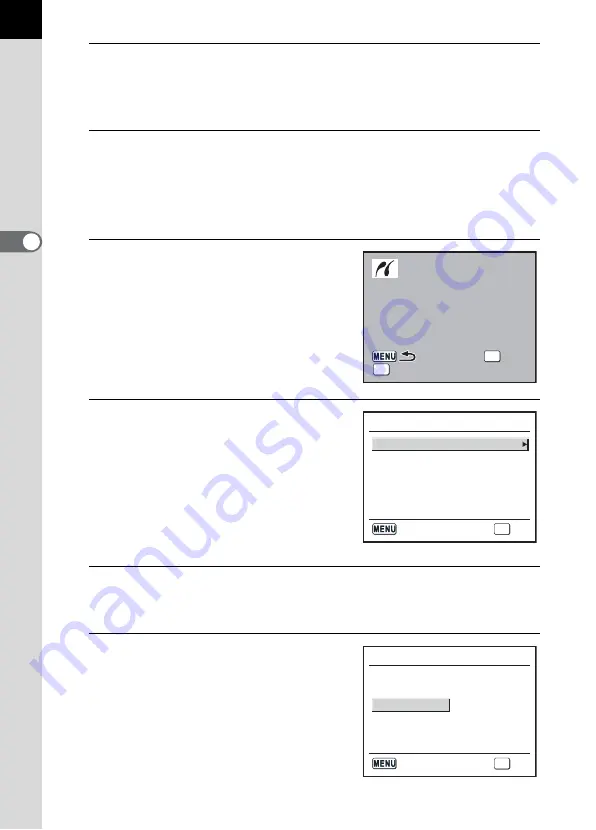
88
3
B
asic Op
er
atio
ns
4
Use the four-way controller (
23
) to choose the number of
copies.
You can print up to 99 copies.
5
Use the
{
button to choose whether to insert the date (
O
)
or not (
P
).
O
: The date will be printed.
P
: The date will not be printed.
6
Press the
4
button.
The print settings confirmation screen
appears.
Proceed to Step 12 to print the images
by default.
To change the print settings, go to Step
7.
7
Press the
{
button.
The screen for changing print settings
appears.
8
Select [Paper Size] and press the four-way controller (
5
).
The Paper Size screen appears.
9
Use the four-way controller
(
2345
) to choose the paper
size.
You can only choose a size that is
supported by your printer.
When the [Paper Size] is set to
[Standard], images are printed
according to the printer settings.
Quality
Quality
Paper Type
Paper Type
Paper Size
Paper Size
Standard
Standard
Std.
Std.
Std.
Std.
Std.
Std.
Border Status
Border Status
Quality
Paper Type
Paper Size
Standard
Std.
Std.
Std.
Border Status
OK
Fn
Change Setting
Change Setting
Change Setting
Print according
Print according
to settings?
to settings?
Print according
to settings?
PictBridge
Paper Size
Std.
Std.
Paper Type
Quality
Std.
Border Status
Standard
OK
OK
Cancel
Paper Size
Standard
Card
8 ” × 1 0 ”
A 4
A 3
Letter
11 ” × 1 7 ”
2 L
Postcard
4 ” × 6 ”
L
1 0 0 × 1 5 0
OK
OK
Cancel
Summary of Contents for *istDL2
Page 12: ...Memo 10...
Page 42: ...Memo 40...
Page 94: ...Memo 92...
Page 110: ...Memo 108...
Page 178: ...Memo 176...
Page 203: ...Memo 201...
Page 213: ...Memo...
Page 214: ...Memo...
















































