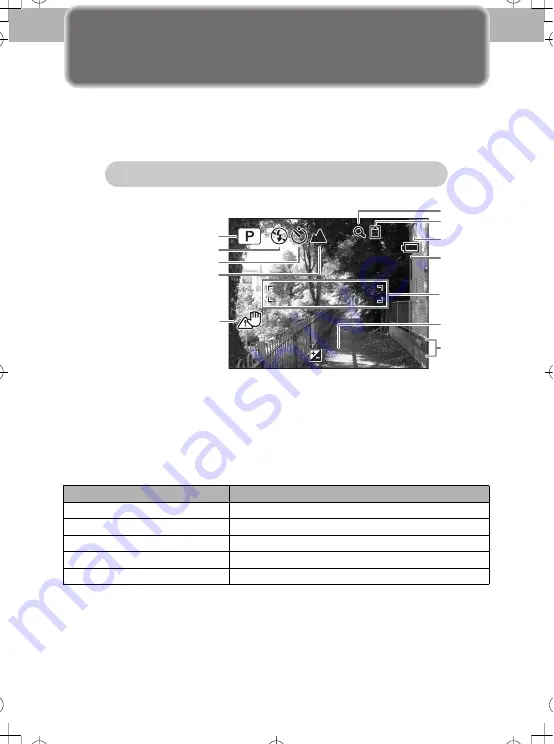
6
3
Taking Pictures
Q
Monitor indications
Following indications are displayed in the Still Picture Capture
Mode
Battery Level Indicator
You can check the battery level by the
w
indicator on the LCD monitor.
Screen Display
Battery Status
w
(green)
Adequate power remains.
x
(green)
Batteries are running low.
y
(yellow)
Batteries are running very low.
z
(red)
Batteries are exhausted.
[Battery depleted]
The camera will turn off after this message appears.
03/03/2007
03/03/2007
14:25
14:25
+1.0
+1.0
38
38
12
1
2
6
3
8
9
11
7
4
5
10
1
Shooting mode
2
Flash mode
3
Drive mode
4
Focus mode
5
Camera shake icon
6
Digital zoom icon
7
Memory status
8
Remaining image storage
capacity
9
Battery indicator
10
Focus frame
11
EV compensation
12
Date and time
Normal display in the Still Picture Capture Mode
01_kb438_qg_e_7.fm Page 6 Monday, January 22, 2007 1:41 PM






























