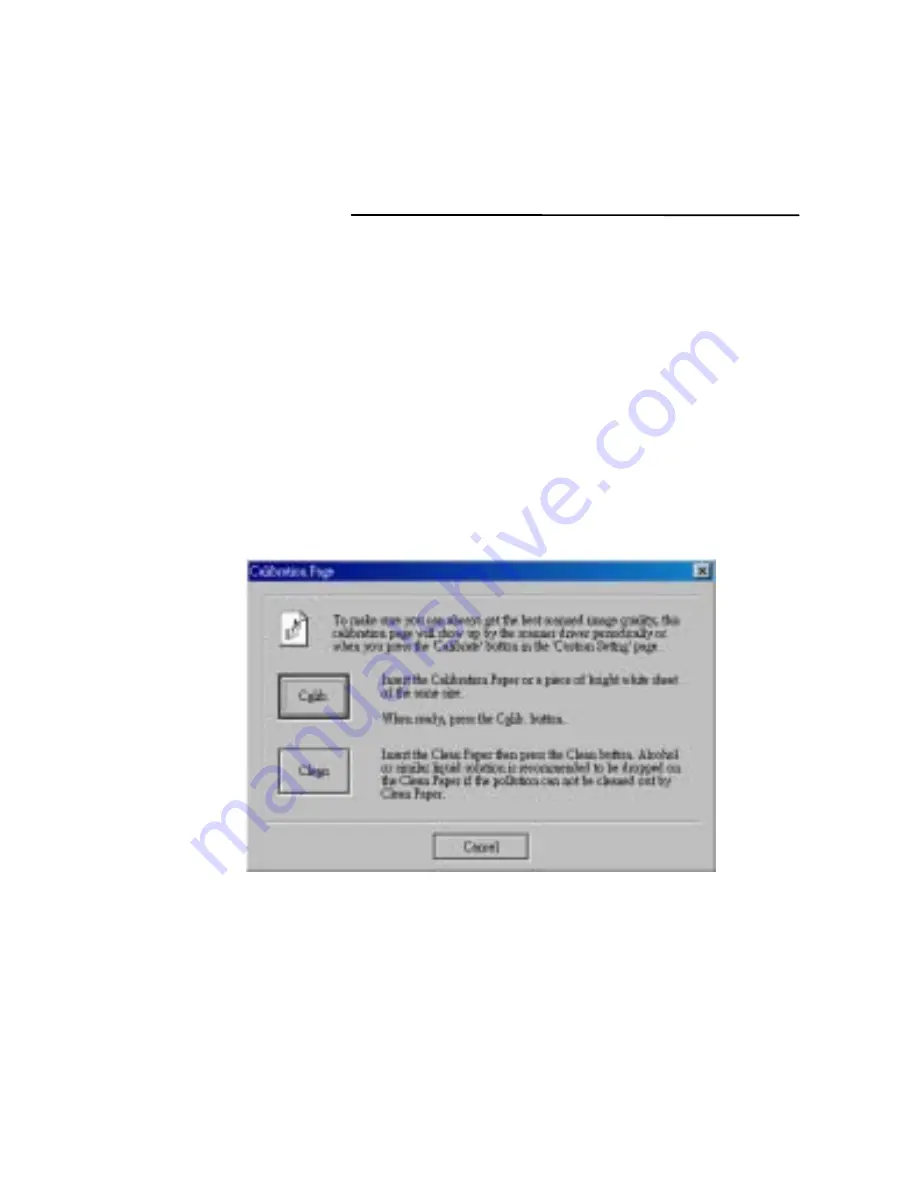
I
nitial Calibration
Calibrating the scanner’s hardware and software is essential and
must be done prior to scanning any other documents. Please follow
these simple steps:
1. Launch PageManager from the system desktop, or you can use
other TWAIN image application programs instead, like “Imaging”
which is a built-in program in Windows.
2. Select source: click FILE and select the DSmobile device.
3. Then click the “scan” icon on the tool bar to launch the TWAIN
user’s interface of the scanner.
4. The “Predefined Setting” window will appear.
5. Click any “predefined Setting” button
6.
The user’s interface for Calibration and Cleaning will
automatically appear on the desktop.
2












