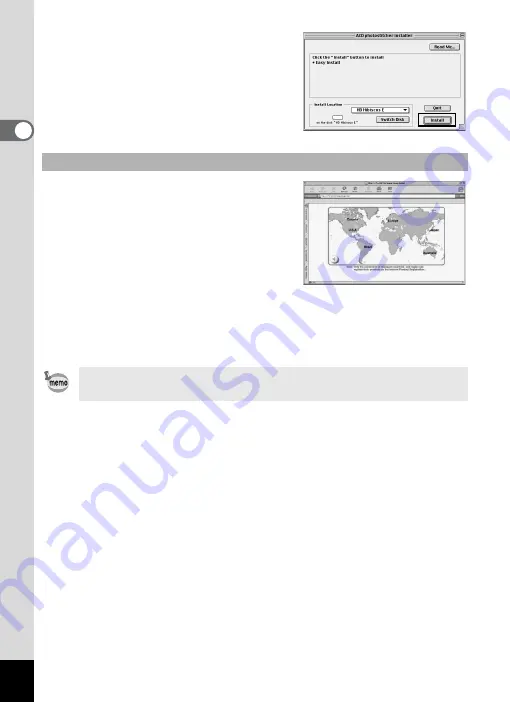
16
2
Select [Install Location] and
click [Install].
Installation starts. When the message
appears telling you that the software
has been successfully installed, click
[Quit].
Please click [Product Registration] on the
software selection screen in step 7 on
page 15 of this PC guide.
A world map for Internet Product
Registration is displayed.
If your PC is connected to the Internet,
click the displayed country or region and then follow the instructions to
register your product.
Thank you very much for your cooperation.
Product Registration on the Internet
Only customers in displayed countries and regions can register their
products on the Internet Product Registration.






























