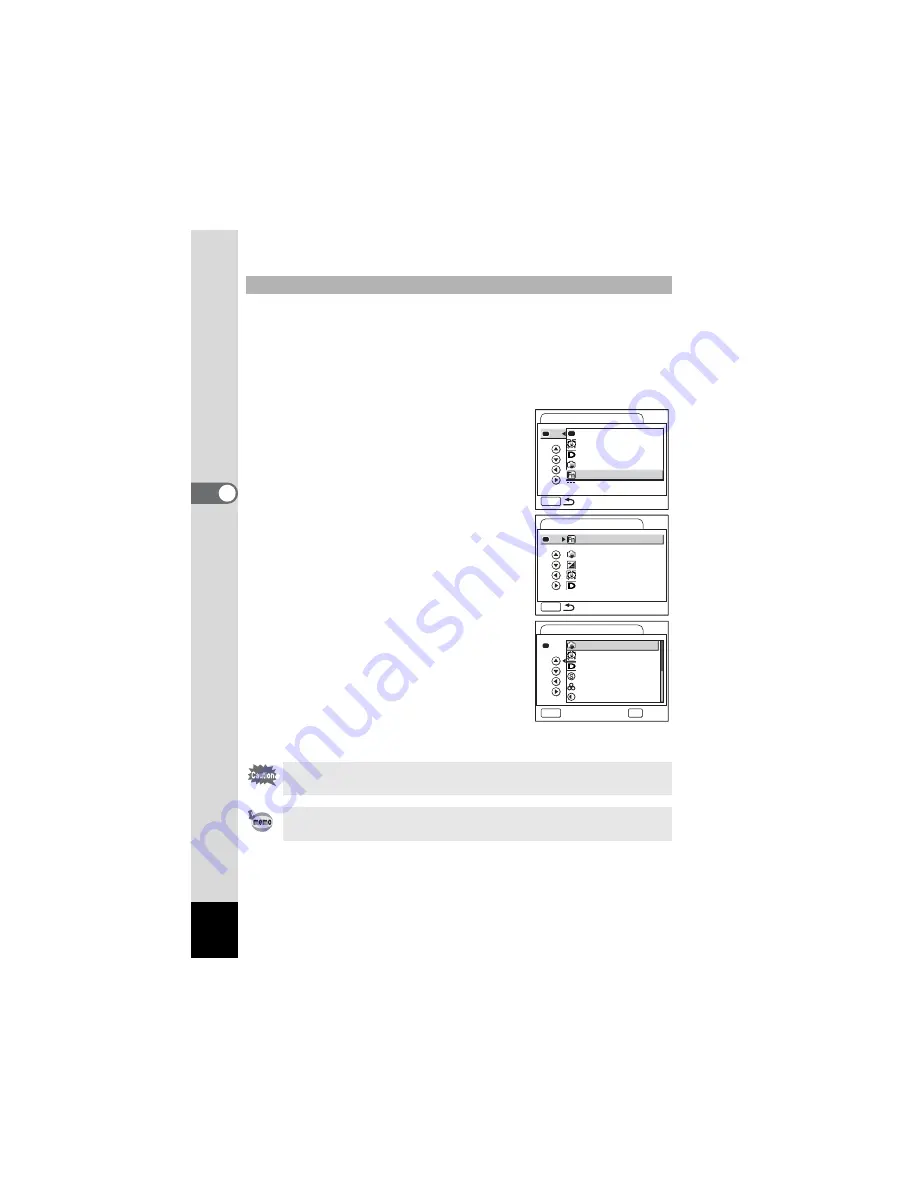
116
4
Tak
ing Pi
cture
s
You can register frequently used functions on the four-way controller.
Using this function, you can directly set the functions by pressing the
four-way controller without displaying the menu in Capture mode.
In [Fn Setting], still picture mode and Movie mode have different settings.
To execute [Fn Setting] for Movie mode, press MENU button in Movie
mode in Step 1 on page 115.
4
Use the four-way controller (
23
)
to select [Fn Setting].
5
Press the OK button.
The Fn Setting screen appears.
6
Use the four-way controller (
23
)
to select a key you want to assign
a function to.
7
Press the four-way controller (
5
).
The pull-down menu appears.
8
Use the four-way controller (
23
)
to select a function you want to
assign.
9
Press the OK button.
10
Press the shutter release button
halfway.
The camera is ready for taking pictures.
Registering Frequently Used Functions (Fn Setting)
This function is activated only when you assign the Fn Setting to the
Green button.
You can assign only one function to each key.
+
+
+
+
Green Button
MENU
Recorded Pixels
EV Compensation
White Balance
WB
Quality Level
Shake Reduction
Fn Setting
Green Mode
Face Priority
D-Range Comp.
Green Button
MENU
Fn Setting
Face Priority
EV Compensation
+
+
+
+
D-Range Comp.
Shake Reduction
Green Button
MENU
Cancel
OK
OK
Recorded Pixels
EV Compensation
White Balance
Sensitivity
WB
ISO
+
+
+
+
Shake Reduction
Face Priority
D-Range Comp.
Sharpness
Saturation
Contrast
Summary of Contents for 19361 - Optio A40 Digital Camera
Page 214: ...Memo ...
Page 215: ...Memo ...






























