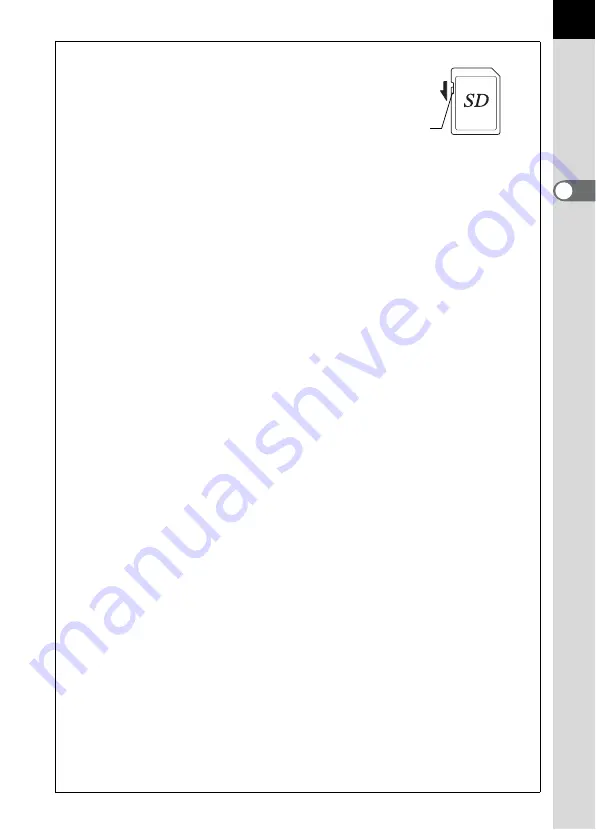
49
2
G
etting
Started
Precautions When Using the SD Memory Card
• The SD Memory Card is equipped with a
write-protect switch. Setting the switch to
LOCK protects the existing data by
prohibiting recording of new data, deletion
of existing data or formatting of the card.
• Care should be taken when removing the SD Memory Card immediately after
using the camera because the card may be hot.
• Do not remove the SD Memory Card or turn the camera off while data is being
saved to the card, images are being played back, or the camera is connected
to a computer with the USB cable. This may cause the data to be lost or the
card to be damaged.
• Do not bend the SD Memory Card or subject it to violent impact. Keep it away
from water and store away from high temperatures.
• Do not remove the SD Memory Card during formatting. The card may be
damaged beyond use.
• Data on the SD Memory Card may be deleted in the following circumstances.
PENTAX does not accept any liability for data that is deleted if
(1) the SD Memory Card is mishandled by the user.
(2) the SD Memory Card is exposed to static electricity or electrical
interference.
(3) the card has not been used for a long time.
(4) the card is ejected or the battery is removed while the data on the card is
being recorded or accessed.
• The SD Memory Card has a limited service life. If it is not used for a long time,
the data on the card may become unreadable. Be sure to regularly make a
backup of important data on a computer.
• Avoid using or storing the card where it may be exposed to static electricity or
electrical interference.
• Avoid using or storing the card in direct sunlight or where it may be exposed to
rapid changes in temperature or to condensation.
• For information on compatible SD Memory Card, visit the PENTAX website or
contact your nearest PENTAX customer service center.
• Format new SD Memory Cards. Also format SD Memory Cards that have been
used with other cameras.
1
Formatting the SD Memory Card (p.188)
• If you are going to discard, give away or sell your SD memory card you should
ensure that the data on the card is completely deleted or the card itself is
destroyed if it contains any personal or sensitive information. Please note that
formatting the SD card will not necessarily delete the data so that it cannot be
recovered using off the shelf data recovery software. There are off the shelf
secure data deletion software programs available that will completely delete
the data. In any case the data on your SD memory card should be managed at
your own risk.
Write-protect
switch
















































