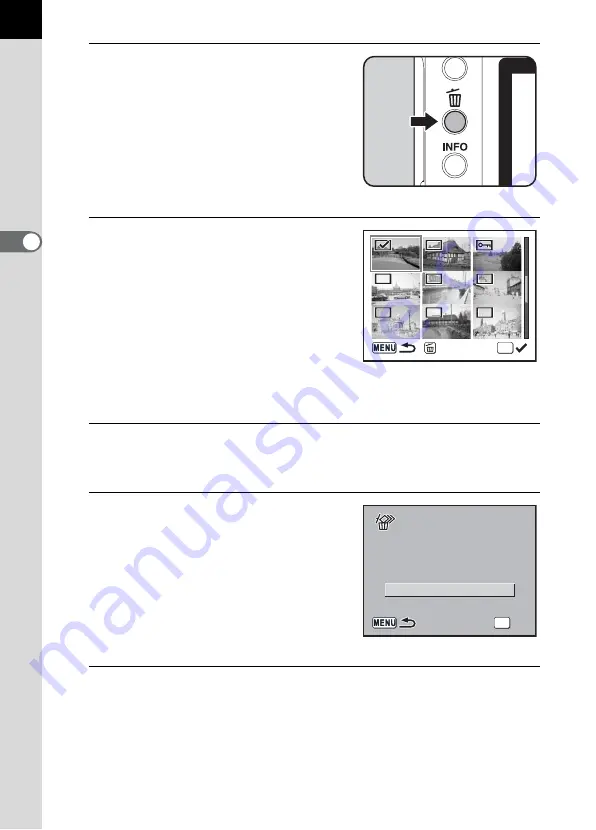
76
3
B
asic Op
er
atio
ns
3
Press the
i
button.
9
appears above the images.
4
Use the four-way controller
(
2345
) to move to the
images to delete and press the
4
button.
Image is selected and
O
appears.
Press
{
button to select all images.
(The selection of images may take time
to complete depending on the number
of images.)
5
Press the
i
button.
The Delete confirmation screen appears.
6
Use the four-way controller (
2
)
to select [Select&Delete].
7
Press the
4
button.
The selected images are deleted.
OK
Delete
Select&Delete
OK
OK
OK
OK
Cancel
Cancel
Cancel
All selected
All selected
images are deleted
images are deleted
All selected
images are deleted






























