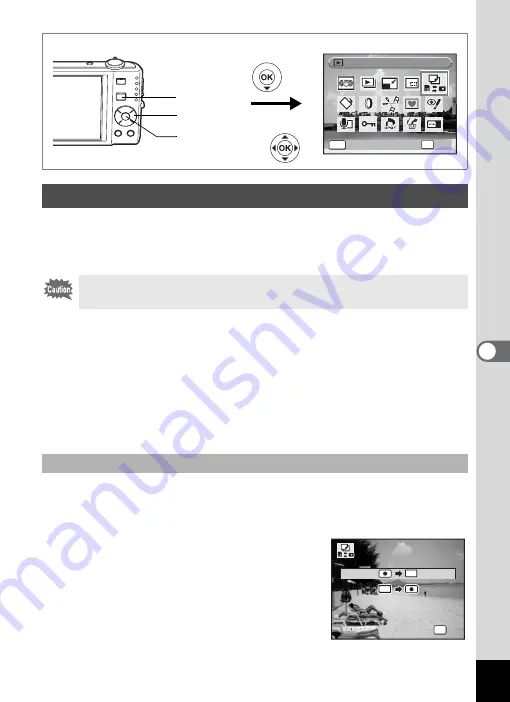
139
6
Editin
g an
d Printi
ng Im
age
s
You can copy images and sound files from the built-in memory to the SD
Memory Card and vice versa. This function can only be selected when
an SD Memory Card has been inserted in the camera.
1
Press the four-way controller (
3
) in
Q
mode.
The Playback Mode Palette appears.
2
Use the four-way controller (
2345
) to select
p
(Image/Sound Copy).
3
Press the
4
button.
The copying method selection screen appears.
All the images and sound files in the built-in memory are copied to the
SD Memory Card at once. Before copying the images, make sure that
there is enough space on the SD Memory Card.
4
Use the four-way controller (
23
)
to select [
2}{
].
5
Press the
4
button.
All the images and sound files are copied.
Copying Images and Sound Files
Make sure that the camera is turned off before inserting or removing
the SD Memory Card.
To Copy Files from the Built-in Memory to the SD Memory Card
Image/Sound Copy
Image/Sound Copy
Image/Sound Copy
OK
OK
OK
OK
MENU
Cancel
Cancel
Cancel
Four-way controller
4
button
Q
button
OK
O K
O K
O K
C a n c e l
C a n c e l
SD
SD
SD
C a n c e l
SD
Summary of Contents for 17191 - Optio V20 Digital Camera
Page 73: ...71 4 Taking Pictures 7 Press the shutter release button fully The picture is taken ...
Page 205: ...Memo ...
Page 209: ...207 9 Appendix Z Zoom lever 44 46 Zoom xw 78 ...
Page 210: ...Memo ...
Page 211: ...Memo ...
















































