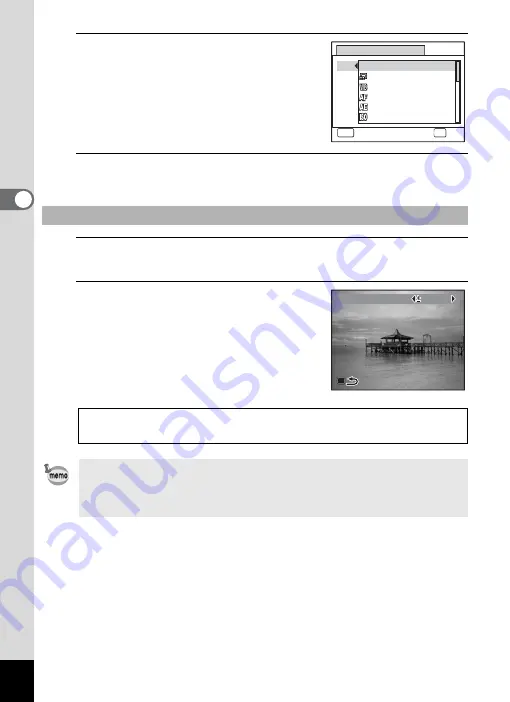
108
3
Ta
king
Pict
ures
4
Use the four-way controller (
23
)
to select a function and press the
4
button.
5
Press the
3
button.
The selected function is assigned to the Green button.
1
Press the Green button in
A
mode.
The function assigned to the Green button is called up.
2
Use the four-way controller (
45
)
to change the setting and press
the
4
button.
The camera returns to capture status.
To Use the Green Button
Taking Pictures in the Basic Mode (Green Mode)
1
Recording Sound (Voice Recording)
1
When the function other than the
9
(Green) mode and Voice Recording
is assigned to the Green button, the camera returns to the original
screen if no operation is performed for 1 minute after the Green button
is pressed.
Green Button
Q
9
MENU
Cancel
OK
Recorded Pixels
White Balance
AE Metering
Sensitivity
Green Mode
Focusing Area
O K
O K
O K
EV Compensation
EV Compensation
EV Compensation
0 . 0
0 . 0
0 . 0
Summary of Contents for 15936
Page 30: ...Memo 28...
Page 50: ...Memo 48...
Page 51: ...2 Common Operations Understanding the Button Functions 50 Setting the Camera Functions 55...
Page 64: ...Memo 62...
Page 136: ...Memo 134...
Page 158: ...Memo 156...
Page 165: ...7 Settings Camera Settings 164...
Page 182: ...Memo 180...
Page 183: ...8 Connecting to a Computer Connecting to a Computer 182 Using the Provided Software 186...
Page 196: ...Memo 194...
Page 220: ...Memo 218 9 Appendix...
















































