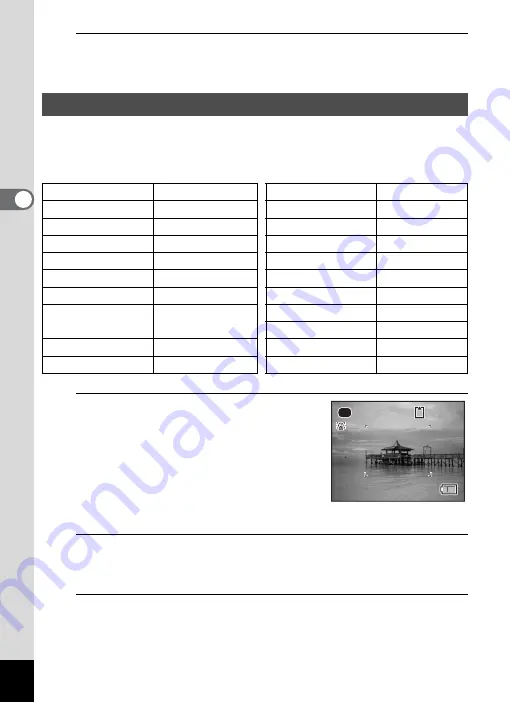
72
3
Ta
king
Pict
ures
6
Press the shutter release button fully.
The picture is taken.
In
9
(Green) mode, you can enjoy easy picture-taking using standard
settings, regardless of the settings in the [
A
Rec. Mode] menu.
The
9
mode settings are as shown below.
1
Press the Green button in
A
mode.
The camera switches to
9
mode.
Press the Green button again to return to
the status before
9
mode was selected.
When the camera detects a person’s face,
the Face Detection function is activated and
the face detection frame appears (p.69).
2
Press the shutter release button halfway.
The focus frame on the display turns green when the camera focuses
on the subject at the correct distance.
3
Press the shutter release button fully.
The picture is taken.
Taking Pictures in the Basic Mode (Green Mode)
Flash Mode
,
(Auto)
Highlight Correction
P
(Off)
Drive Mode
9
(Standard)
Shadow Correction
P
(Off)
Focus Mode
=
(Standard)
Shake Reduction
O
(On)
Information Display Normal
Face Detection
On
Recorded Pixels
g
(4288×3216)
Blink Detection
O
(On)
White Balance
F
(Auto)
Digital Zoom
O
(On)
Focusing Area
J
(Multiple)
Instant Review
O
(On)
AE Metering
L
(Multi-segment
metering)
Sharpness
G
(Normal)
Saturation
G
(Normal)
Sensitivity
Auto
Contrast
G
(Normal)
EV Compensation
±0.0
Date Imprint
Off
38
38
38
Summary of Contents for 15936
Page 30: ...Memo 28...
Page 50: ...Memo 48...
Page 51: ...2 Common Operations Understanding the Button Functions 50 Setting the Camera Functions 55...
Page 64: ...Memo 62...
Page 136: ...Memo 134...
Page 158: ...Memo 156...
Page 165: ...7 Settings Camera Settings 164...
Page 182: ...Memo 180...
Page 183: ...8 Connecting to a Computer Connecting to a Computer 182 Using the Provided Software 186...
Page 196: ...Memo 194...
Page 220: ...Memo 218 9 Appendix...






























