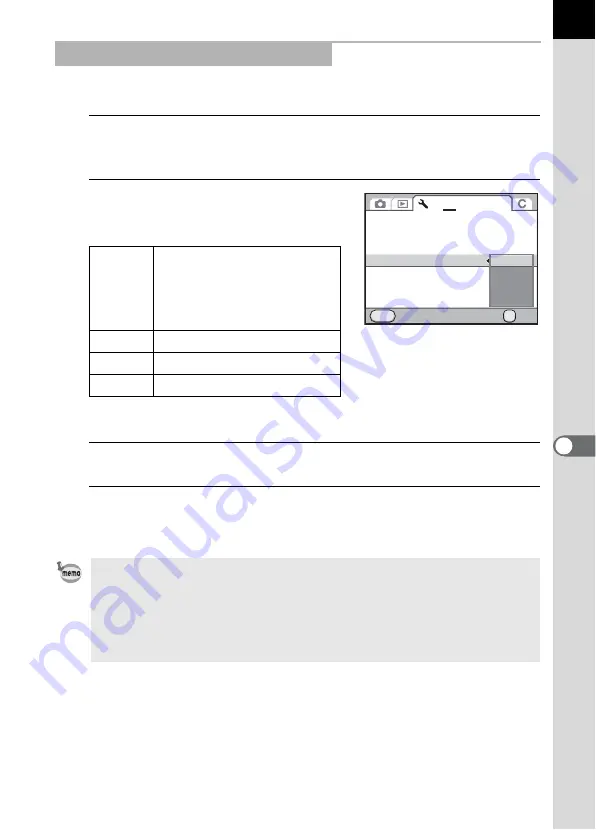
259
7
Play
bac
k
Fu
nctio
n
s
Set the output signal format of the HDMI terminal.
1
Select [HDMI Out] in the [
R
Set-up 2] menu and press the
four-way controller (
5
).
2
Use the four-way controller (
23
)
to select the HDMI output format.
*1 This depends on the selected video output format; [480p] for NTSC and [576p]
(720×576p) for PAL.
3
Press the
4
button.
4
Press the
3
button.
The HDMI output format is set.
Selecting the HDMI Output Format
Auto
The maximum size
corresponding to the AV
device and camera is
automatically selected.
(default setting)
1080i
1920×1080i
720p
1280×720p
480p
720×480p
• When the HDMI output format is set to [1080i] or [720p], the display of the AV
device may appear with a screen design that differs from that displayed on
the camera.
• The Bright/Dark Area warning is not displayed during Live View.
• When the exposure mode is set to
C
(Movie), the output format is fixed to
[480p] regardless of the HDMI output format setting.
Brightness Level
LCD Color Tuning
Video Out
HDMI Out
USB Connection
Folder Name
Create New Folder
Cancel
OK
OK
MENU
1
2
3 4
IMGP
NTSC
±0
MSC
Auto
1080i
720p
480p
Summary of Contents for 14748
Page 88: ...Memo 86...
Page 200: ...Memo 198...
Page 262: ...Memo 260...
Page 278: ...Memo 276...
Page 316: ...Memo 314...
Page 328: ...Memo 326...
Page 380: ...Memo...
Page 381: ...Memo...
Page 382: ...Memo...






























