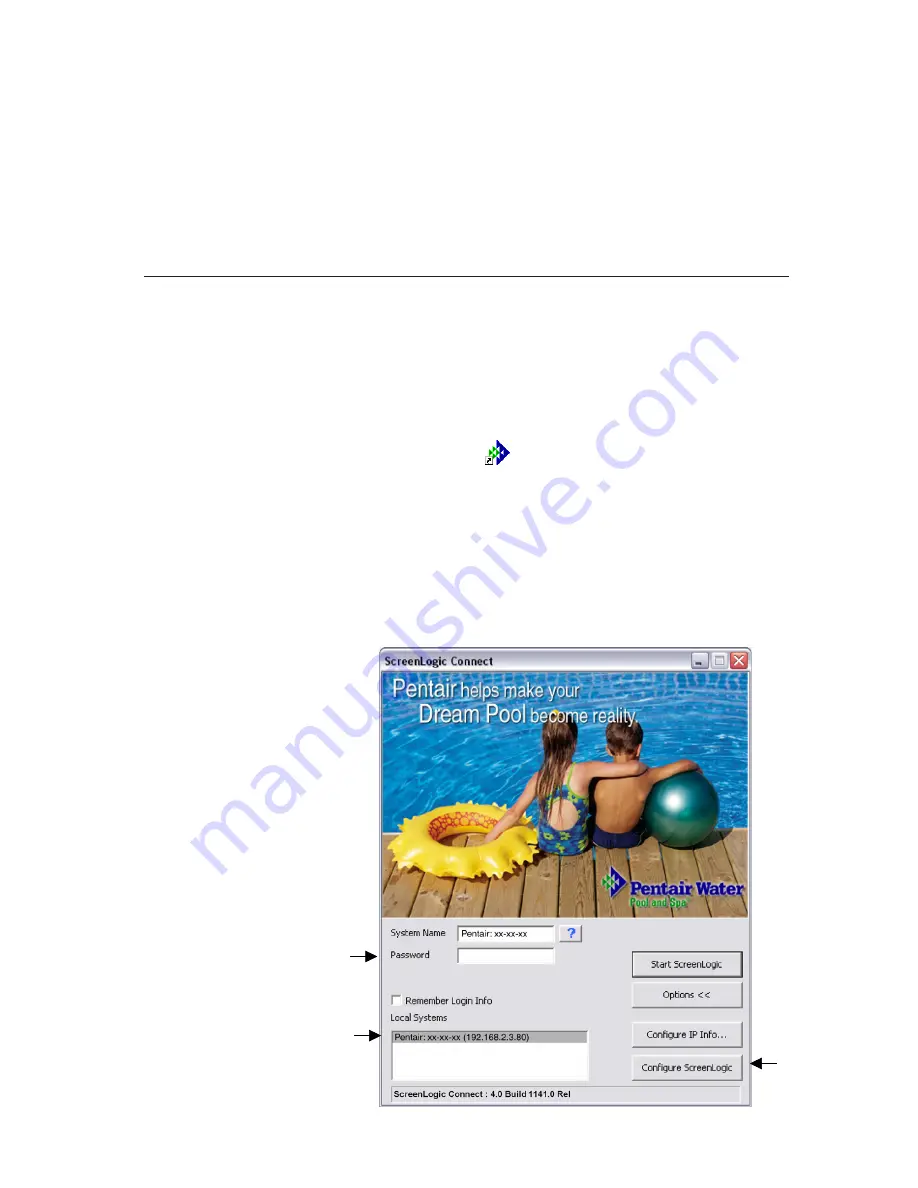
ScreenLogic Video & Lighting Protocol Adapter User’s and Installation Guide
Installing the system for the first time
Have the camera(s) cable(s) ready to connect to the ScreenLogic Video &
Lighting Protocol adapter during the program installation setup. Each camera
must be setup one at a time.
To setup the ScreenLogic Video & Lighting Protocol adapter for the first time:
1.
Click the
ScreenLogic Connect
icon on your desktop. The screen
shown below will be displayed.
Note:
The default IP address for the Video & Lighting Protocol adapter
is
192.168.2.3
. If necessary, you can view and configure the Video &
Lighting Protocol Adapter IP settings by clicking the “Configure IP Info”
button.
2.
Click the
Configure ScreenLogic
button.
5
ScreenLogic system
password
ScreenLogic Video &
Lighting Protocol
Adapter IP address
Step 2: Updating or installing ScreenLogic Connect software on
your PC
ScreenLogic Connect is the program that will allow you to configure and operate
your IntelliTouch pool/spa control system.
1.
Connect the Video & Lighting protocol adapter to port 1, 2, 3, or 4 on
your wireless router.
2.
Run
setup.exe
on the installation CD.
3.
Follow the prompts to update or install ScreenLogic Connect.
















