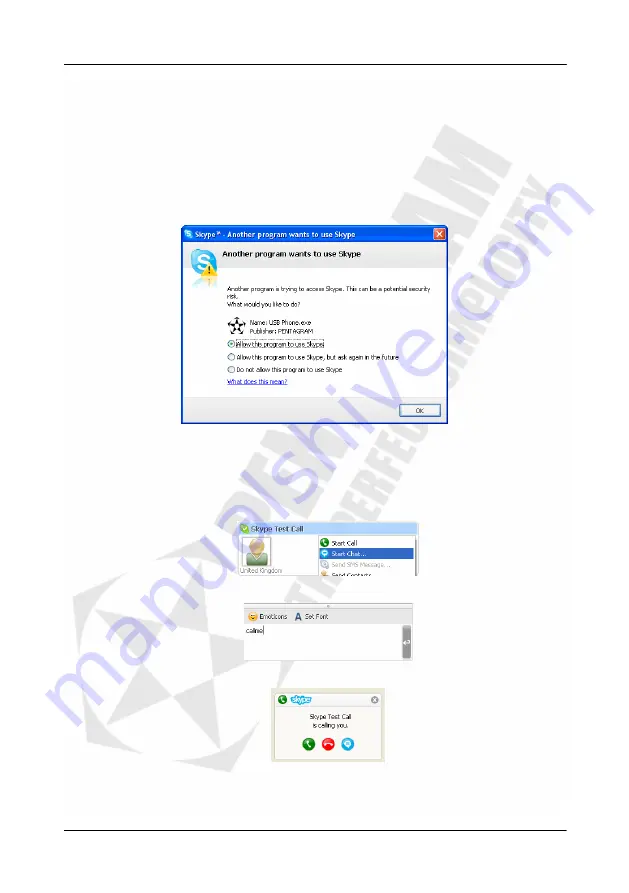
PENTAGRAM USB VoIP Phone (P 1411, P 1412)
15
Using USB Phone
PENTAGRAM USB Phone is designed especially for Skype application. However it can be
used with any Instant Messaging application that supports voice. Just set (in applications
configuration) USB Phone (SKYPE PHONE) as device for Audio In (Microphone) and Audio
Out (Speakers/Headphones).
During first run of Skype after driver installation following window will appear. Select
Allow
this program to use Skype
and click
OK
.
USB Phone Test
To test your USB phone:
1.
Run Skype.
2.
Right click on
Skype Test Call
contact and select from menu
Start Chat...
.
3.
In chat window type
callme
and press Enter.
4.
Wait for a moment and
Skype Test Call
will call you soon.
5.
If the USB Phone has been correctly connected to the PC, you will hear the melody ring
tone. You can receive this call by pressing
Dial/Answer
.
















