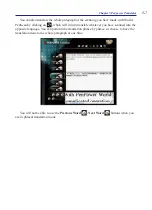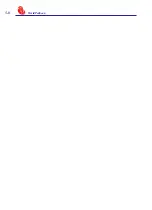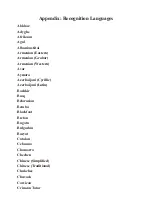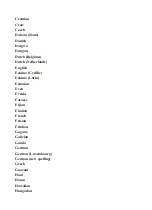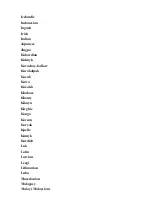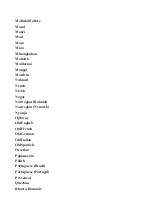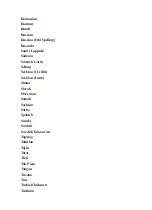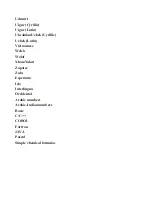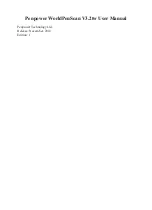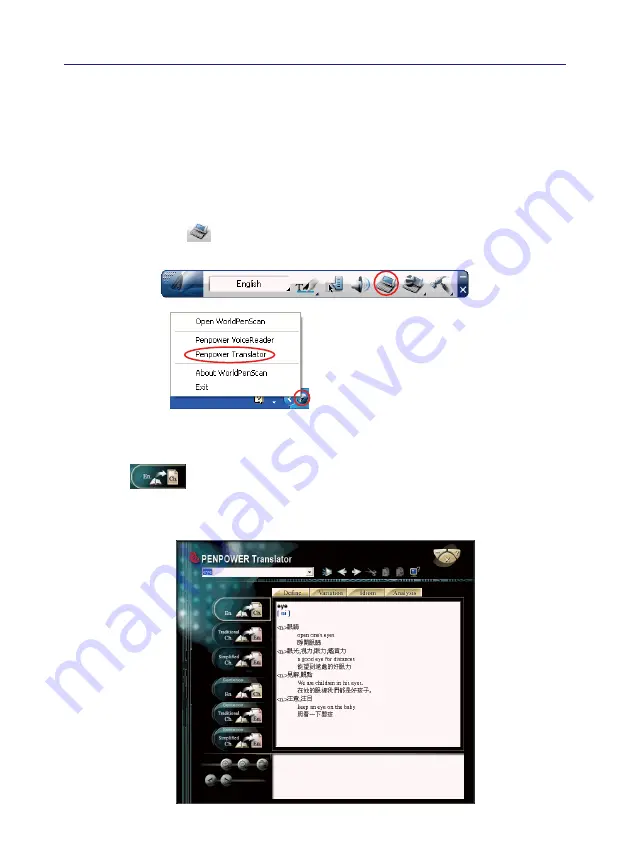
5-1
Chapter 5 Penpower Translator
Chapter 5 Penpower Translator
This is a Chinese-English bidirectional translation software, which includes Chinese-
English/English-Chinese dictionary lookup and Chinese-English/English-Chinese phrasal
translation.
5.1 Open Penpower Translator
Click
[Translator]
button from the toolbar or
[Penpower Translator]
from the tray
icon menu to run Penpower Translator.
5.2 English Character Dictionary Lookup
1. Click on
.
2. On the top left hand corner, enter the English word that you want to look up in the dic-
tionary and hit Enter. The explanation in Chinese will pop up almost immediately.