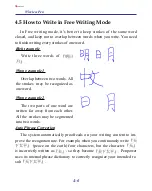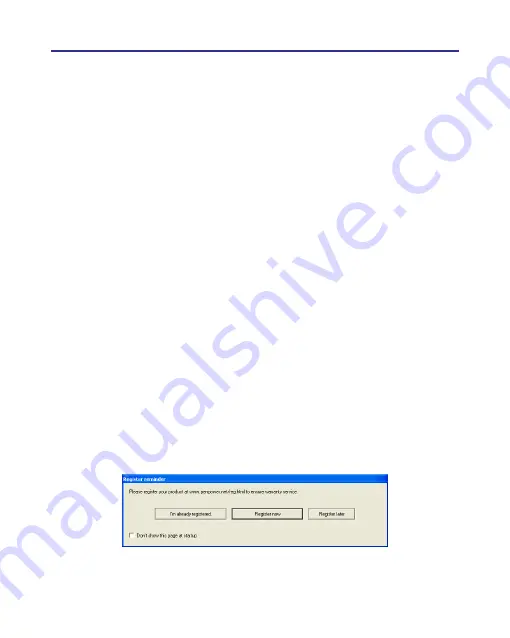
Chapter 2 Installation and Settings
2-5
2.3 Hardware Connection
1. Open the battery cover of the Wireless Pen hardware and put two AAA
batteries in.
2. Turn on the power. Pull the wireless receiver out from the Wireless Pen
hardware, and plug it to the USB port of your computer.
Tip: If any signal interference, you can connect the wireless receiver to
an extension USB cable to avoid the interference equipment.
2.4 Run Wireless Pen Handwriting System
Run [Start/All Programs/Wireless Pen/Wireless Pen] to open the Wire-
less Pen window.
2.5 Registration
A register reminder window will pop up when you launch Wireless Pen
for the first time . It reminds you registering your product at http://www.
penpower.net/reg.html for ensuring the warranty service. Click
[Register
now]
to register. If you click
[Register later]
, you may skip it and register
later. If you have registered, please click
[I’m already registered]
, this re-
minder will not display next time you launch this application.
Summary of Contents for Wireless Pen
Page 1: ...Wireless Pen User Manual Version 8 5 0 Release May 2014 Edition 1 ...
Page 50: ...Chapter 7 Settings 7 1 Chapter 7 Settings Click the function menu button to select Settings ...
Page 66: ...Chapter 8 Learing String 8 3 5 You can see the learned results as below ...
Page 82: ...Wireless Pen V8 5 0 User Manual Penpower Technology LTD Release May 2014 Edition 1 ...