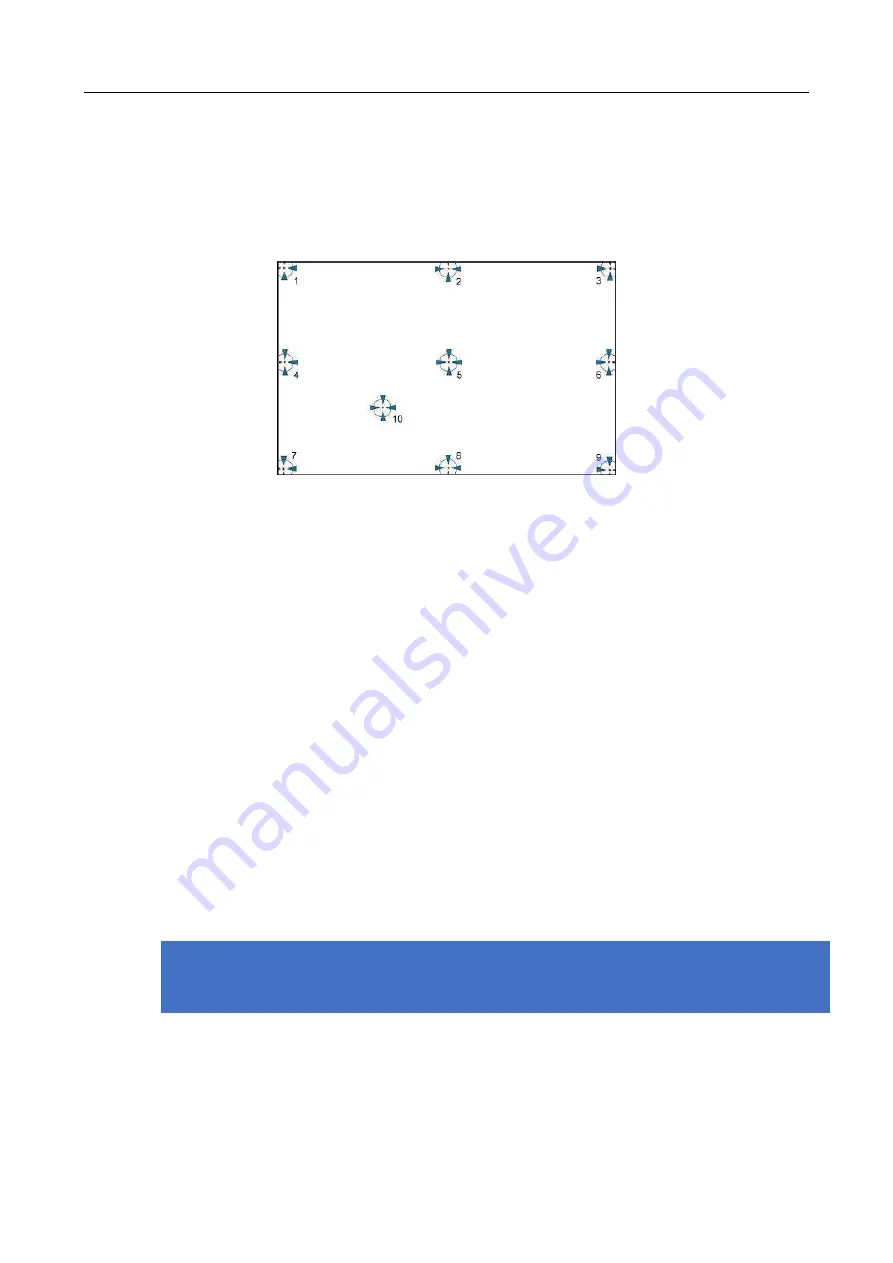
Chapter 4
Driver Software Functions
4.1.2.
Advanced Calibration
The Advanced Calibration function improves the accuracy of calibration by using more
involved engineering calculations. Use this function only if you have tried the Standard
Calibration and there is still a discrepancy in the way the touchscreen maps to the display.
You can choose 9, 16 or 25 points to calibrate, though we suggest that you first try 9
points, if it is still not tracking well then try 16 or 25 points.
The more points you use for calibration, the greater the accuracy. Errors in calibration
may occur due to viewing angle, or individual skill, and there may be little difference in
using 16 or 25 points. Note that a stylus is recommended for the most accurate results.
4.1.3.
Plot Calibration Data
Check this function to have touch panel linearity comparison graph appear when you
finish Advanced Calibration. The black lines reflect the ideal linearity assumed by
PenMount’s application program while the blue lines show the approximate linearity
calculated by PenMount’s application program as the result of user’s execution of
Advance Calibration.
4.1.4.
Turn off EEPROM storage
This function disables the write-in of calibration data in the PenMount controller. This
function is enabled by default.
4.1.5.
Calibration in Command Line
In some cases, users might want to launch calibration directly in command line. Please
use the following command:
%PROGRAMFILES%\PenMount Universal Driver\DMCCtrl.exe -calibration <mode>
Supported Modes:
4= Standard Calibration 4
9= Advanced Calibration 9
16= Advanced Calibration 16
















































