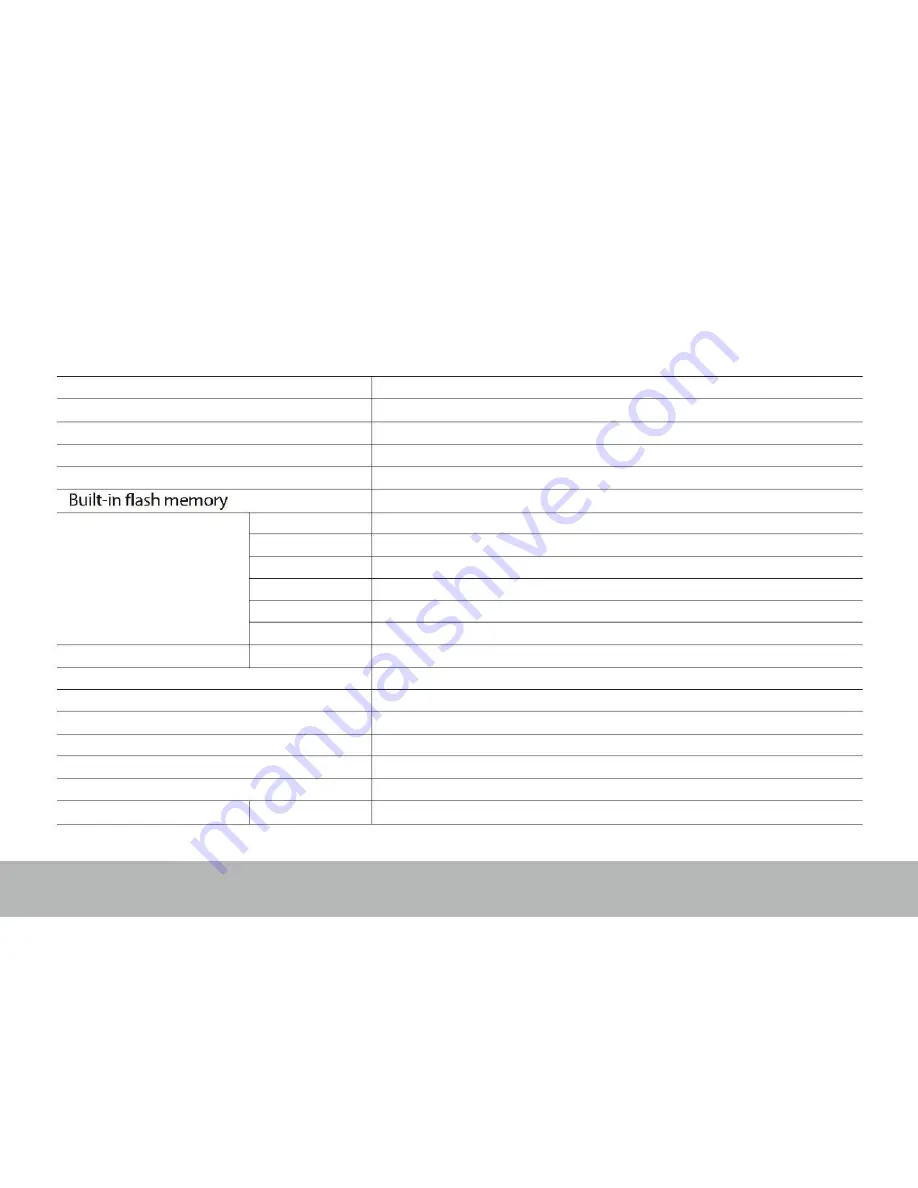
Specification
OS
Android 4.2
CPU
ARM cortex A20 processor
SDRAM
DDR3
1GB
(3D accelerator possible for 4D games)
Display
10.1" TFT
1024*600
Capacitive touch panel
Multi-touch screen
Yes : 5 point multi-touch
8 GB
Audio port
3.5ø earphones
USB port
1 x 5pin micro USB port (support USB host and OTG)
IO PORTS
DC port
5V, 2A
Micro SD
Micro SD card
OTG port
Same with USB port
Button
Power, VOL-, VOL+, reset,
Speaker
1.5W, Frequency response : 20Hz – 20k Hz, N/S : >85%
G-sensor
Yes
Camera
0.3M pixel (front)+
2.0M pixel (back)
Wi-Fi
802.11b/g/n
Power
Adaptor 5V -2A
Battery
3.7V Li-Polymer 6000mAh
Dimension
11.5*165*263mm
Charging time
by charger
approx. 4~8hours
HDMI port


































