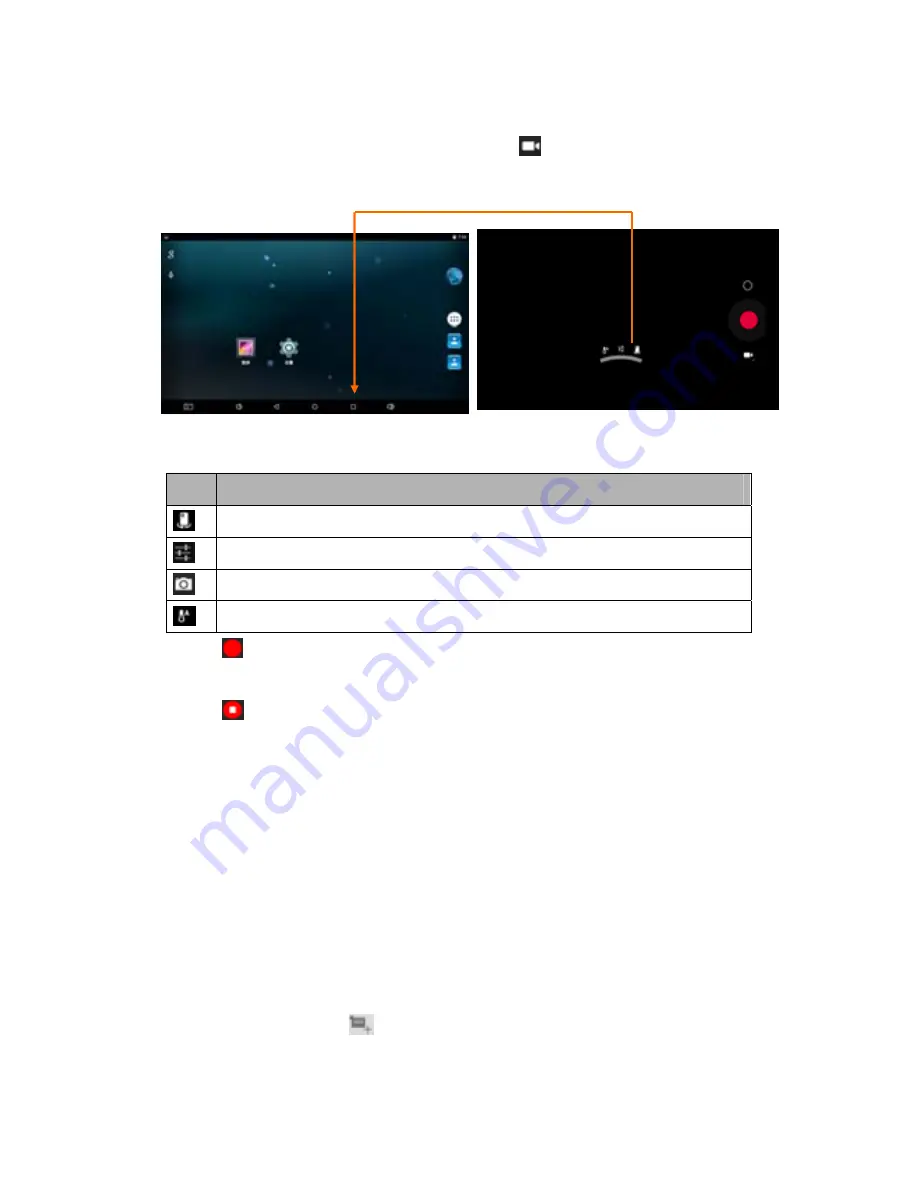
- 16 -
Record a video
1. Open the application list and select
Camera
. Tap
to change to video mode.
2. Before recording a video, you need to make some adjustments.
Place two fingers on the screen and spread them apart or move fingers closer
together to zoom in or zoom out.
Icon
Definition
Tap to switch between the front and rear camera lenses
Change the video quality or set self-timer interval or storage location
.
Change to camera mode.
Adjust the color balance.
3. Tap
to start recording. The length of the video recording is restricted by the
available space on your storage.
4. Tap
to stop recording. The video is saved automatically to the folder DCIM.
5. After recording videos, select the image viewer icon at the upper right to view the
recorded videos.
Tools
Calendar
With the Calendar feature, you can consult the calendar by day, week, or month, create
events, and set an alarm to act as a reminder, if necessary.
To access the calendar, tap
Calendar
from application list.
1. To create an event, tap
.
Fill in the fields, and set category, date, time & an alarm.























