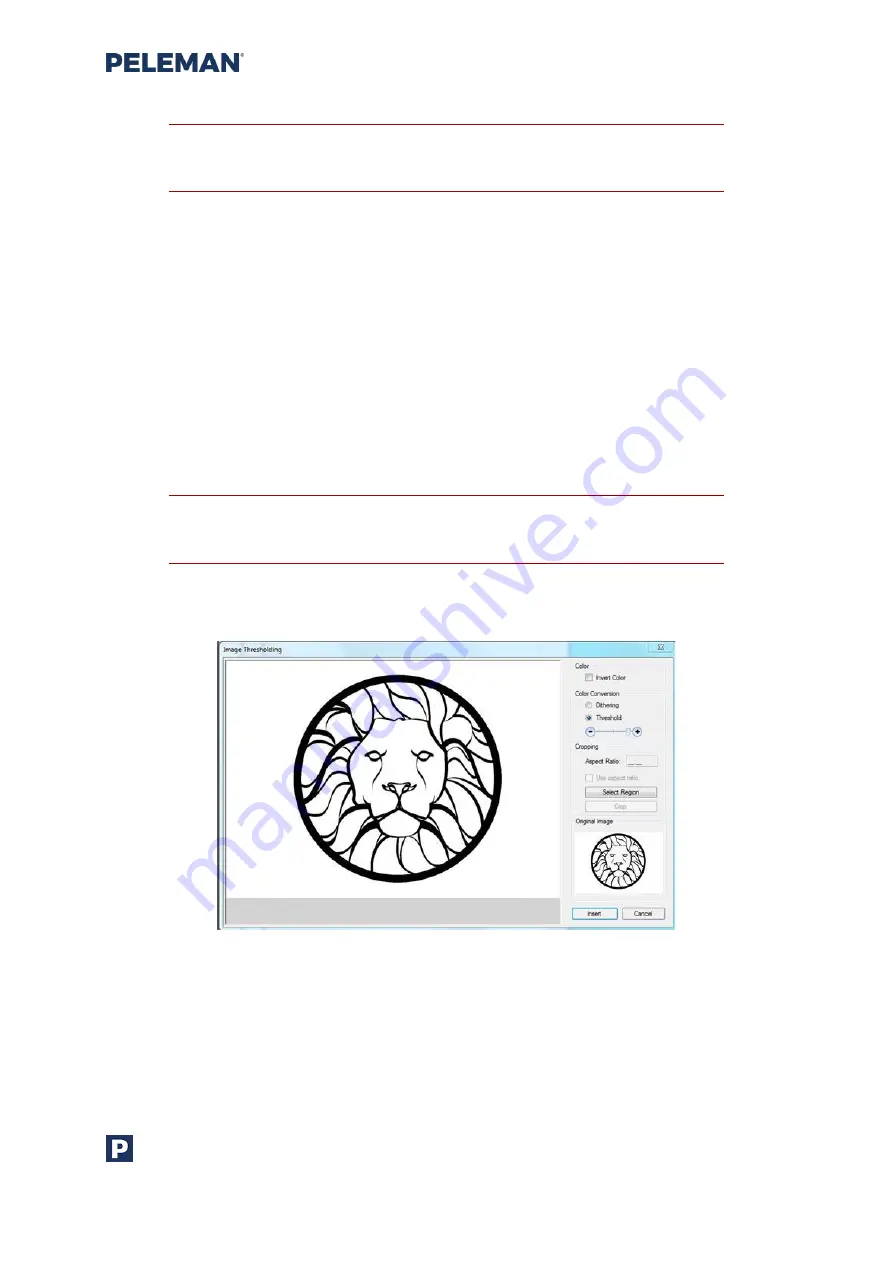
Flat Bed Foil Printer
User Guide
Peleman Industries
39
Tip: Double-click on a text box with
Select
tool and the tool will change
into Text tool, enabling text editing.
Single clicking with the mouse at any text position will place the cursor at click location and
make the text editable. On the other hand, double-clicking with the mouse button will
select the entire text within the text box. Associated keyboard shortcuts may be used for
cursor movement and text selection. Section 10.1 of this guide may be referred to for
available keyboard shortcuts for different functionalities.
To insert images, they must be first imported using the
Import Image
button in the design
toolbar. Select the preferred print area for the image before proceeding with the
Import
Image
option. Upon pressing the
Import Image
button, a dialog box will appear enabling
search for image files. Please note that only the following image file types are supported by
the
Flat Bed Foil Printer PC Tool
: BMP, GIF, JPG, TIFF and PNG. Select the desired image file
and click the
Open
button of the file selection dialog box.
Tip: PDF pages may also be imported as images using Import PDF
toolbar button discussed in toolbar group 1 of section 5.5.6.
Whether the selected image is grayscale or colourful, an image threshold menu will
appear, like the one shown in
with the following options.
Figure 31: Image Thresholding Menu
•
Invert Colour: The negative of the image (black=to be printed)
•
Colour Conversion: Offers a choice between Dithering and Threshold
•
Cropping: Makes it possible to use selected part of the image.






























