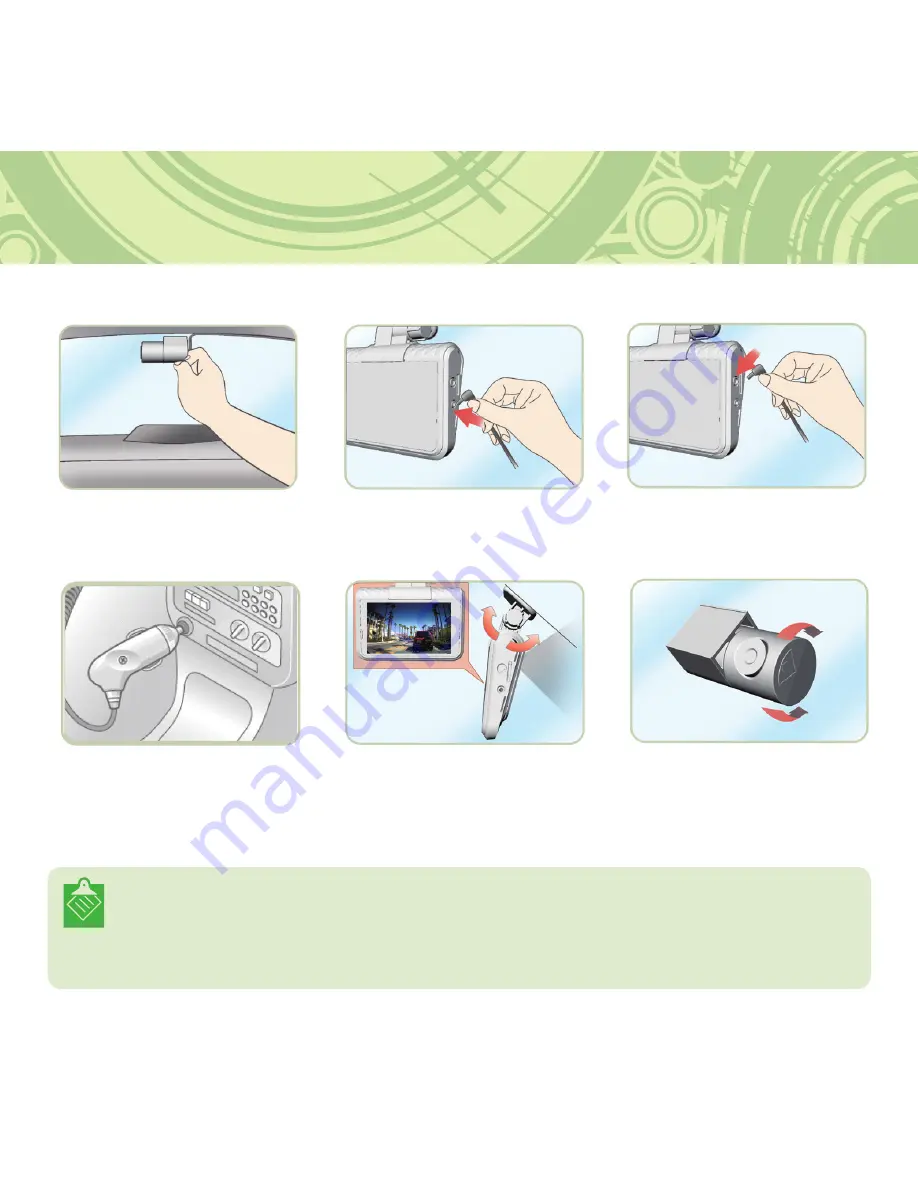
18
2. Installation
• Contact a professional installer if you wish to use the constant power source cable.
Black: GND/White: ACC / Red: BAT(B+)
• Make sure to connect the rear camera before connecting the power cable.
Connecting the rear camera after connecting the power cable will reboot the unit and then display the
rear camera feed on the screen.
►
►
7
8
9
►
►
10
Insert the other end of
the power cable into the
vehicle's power outlet.
11
Enable the LCD's live view
(front) function and adjust the
front camera angle.
12
Enable the LCD's live view
(rear) function and adjust the
rear camera angle.
Attach the rear camera flush
to the rear windshield.
Connect the rear camera
cable to the units CAM IN
port.
Connect the power cable to
the unit’s PWR IN port.
Summary of Contents for bulls-i ETK-B3600
Page 1: ...User Manual...
Page 51: ......
















































