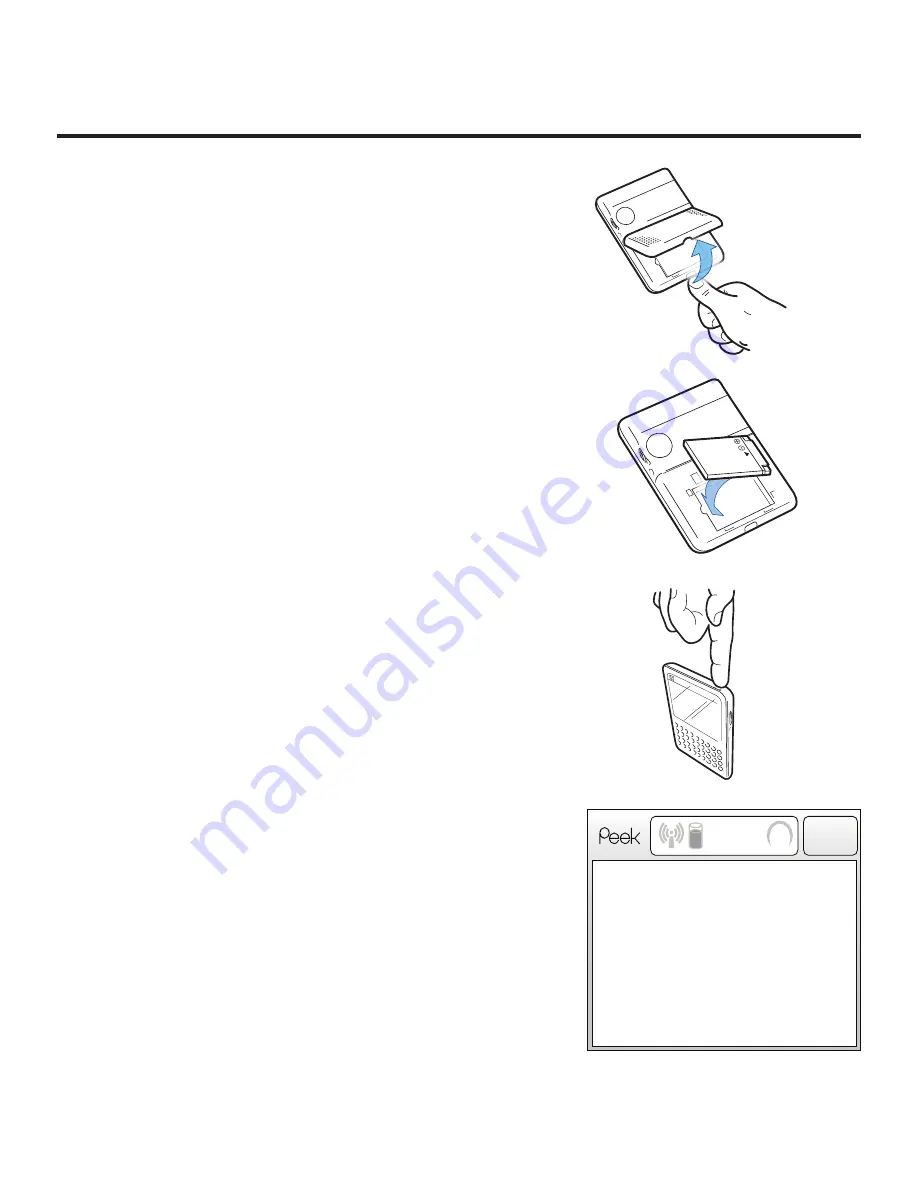
9
Turns green when
connected to the network
Indicates level of
battery power
Circles when an action is
being processed
Because Peek is simply email, everything begins
with your Inbox.
Emailing with Peek
Inbox
Can we meet earlier?
Re: Family Reunion
Soccer practice time
Re: PTA Meeting
Car service has be...
Re: Julia’s Wedding
Coffee tomorrow?
February Club News
2:45pm
1:11pm
12:02pm
11:58am
9:59am
8:30am
02/11
02/11
Jennifer Carls...
Sarah
Thomas McN...
Jacqueline St...
service@auto...
Gillian
Jesse Johnst...
members@go...
3:10pm
Feb 12
Highlights emails. Press the wheel to open
your emails.
Also brings up a function menu. Press the wheel
to display a menu which allows you to zip
around and do all kinds of things.
Press it and you’ll always go back one screen.
Press it a couple of times and you’ll always
come back to your Inbox – you’re never lost.
The Back Button…is your buddy
The Scroll Wheel
4
Insert the battery
Remove the back
panel from your Peek.
Insert the battery, and
re-attach the back panel.
Turn on your Peek.
And the Welcome Screen
will come up.
You’re almost there!
Welcome
Welcome to Peek!
Sit tight while we make sure you’re connected
TOOURNETWORK)TSHOULDONLYTAKEABOUTA
minute.
What’s Next?
Once the antenna icon to the left of the
battery turns green, you’re all set.
3:10pm
Feb 12
0RESSANYKEYTOCONTINUE
C
M
Y
CM
MY
CY
CMY
K
PM_QSguide_4-9.pdf 6/30/08 10:59:55 AM
Summary of Contents for Mobile email device
Page 1: ...Quick Start Guide...


















