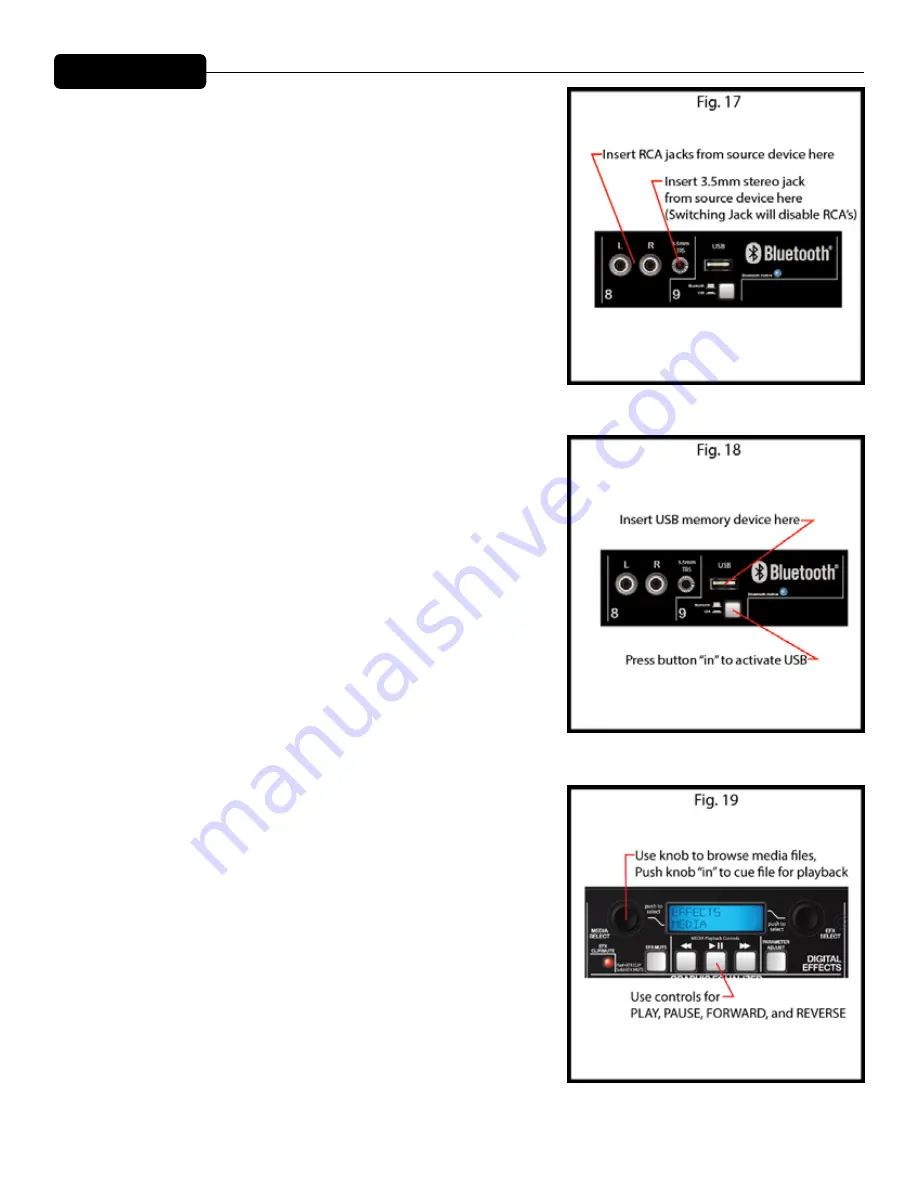
Playback from Media Source
Hook up your media source device as mentioned previously. Hook up your media
source device as mentioned previously. When using RCA jacks for a CD player, record
player, or tape machine make sure the 3.5mm TRS jack is not in use(Fig.17). Use the
controls on the source device for play, stop, forward and reverse functions. Adjust
channel controls on Escort
®
mixer for desired sound. For media playback using a
MP3 player, smartphone, or other similar device connect using a stereo 3.5mm cable
mentioned previously. Use the source device for playback controls. When a device
is connected to the 3.5mm jack the RCA jacks are automatically disabled. For MP3
or audio file playback from a USB memory stick make sure the button is in the down
position (Fig.18) so the USB plug is active. The currently active digital input (USB
or Bluetooth
®
) will be displayed on the LCD in the Master section. Playback from a
Bluetooth media source is covered later in this section.
NoTE:
The Escort does not allow playback through multiple media inputs
simultaneously.
With your USB device attached, use the MEDIA SELECT knob (Fig.19) to navigate
through your audio files. Once the desired file is displayed on the screen press the
MEDIA SELECT knob to cue that file. Use the controls on the mixer for play, pause,
forward and reverse. If you do not choose to navigate or select a certain file the Escort
will play the files in the order they are stored on your USB memory device.
Supported Audio File Types
.WAV
.MP3
.WMA
Bluetooth
®
Bluetooth/USB swtich
Selects the audio source for channel 9. In the “down” position, the audio source is
the USB slot. The LCD will indicate the slot is ready for a jump drive, and will display
“Insert USB drive” (Refer to SETUP section, Connecting Media Playback Sources). In
the “up” position, the audio source will be any connected Bluetooth device. The LCD
will indicate this by displaying “Bluetooth Input”.
Bluetooth Active LED
The blue “Bluetooth Active” LED indicates the status of the Bluetooth connection.
If the LED is off, the Bluetooth module is powered off. If the LED is flashing, the
Escort is not paired with any device, but is available for connection. If the LED is lit
continuously, that means a Bluetooth enabled device is paired with the Escort.
Bluetooth Operation
To listen to the music via the Bluetooth wireless connection, you must first pair (link)
your Escort 6000 with your Bluetooth phone and/or music device.
Turn off any Bluetooth devices previously paired with the Escort 6000.
Turn on the Bluetooth feature on your phone or music device.
Make sure the Escort 6000 is ready for a Bluetooth connection.
The Bluetooth/USB switch must be in the “up” position.
The “Bluetooth Active” LED should be flashing.
The LCD will say, “Bluetooth input”.
Place your phone or music device in Bluetooth search mode. The phone or music
device will begin searching for the Escort 6000.
Select “ES6000” from the search results on your phone or music device.
Select Ok or Yes to pair your Escort 6000 with your phone or music device.
MEDIA:
Summary of Contents for Escort 6000
Page 1: ...www peavey com Escort 6000 Portable PA System Operating Manual ...
Page 7: ......
Page 9: ......
Page 10: ......
Page 11: ......
Page 12: ......
Page 14: ......
Page 15: ......
Page 16: ......
Page 17: ......
Page 33: ......
Page 36: ......
Page 39: ......
Page 43: ......
Page 46: ......
Page 49: ......
Page 53: ......
Page 56: ......
Page 60: ......
Page 61: ......
Page 62: ......
Page 63: ......
Page 64: ......
Page 65: ......
Page 66: ......
Page 67: ......
Page 68: ......
Page 69: ......
Page 73: ......
Page 76: ......
Page 80: ......
Page 81: ......
Page 82: ......
Page 83: ......
Page 84: ......
Page 85: ......
Page 86: ......
Page 87: ......
Page 88: ......
Page 89: ......
Page 93: ......
Page 96: ......
Page 103: ......
Page 106: ......
Page 113: ......
Page 116: ......
Page 120: ...NOTES ...






























