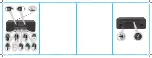ENGLISH
21
Connections
POWER SUPPLY
Connect the plug with a power socket.
AUDIO IN
You can also listen to external audio devices by
connecting the cable (not included) to the AUDIO-
IN jack.
USB CONNECTION
Playback of music files
You can playback music files which are saved on
an USB stick by plug in the USB stick.
Charging external devices
External devices can be charged via USB port
on the unit. Connect the device to the USB port
(output: 5 V/ 1000 mA).
LAN CONNECTION
Socket of LAN / Ethernet cable connection for
the cable connection of the device with the cable-
connected home network.
HEADPHONE CONNECTION
Connect the headphones to the Headphone jack
of the device.
Attention
Danger!
Excessive sound pressure levels from
ear buds and headphones can cause hearing
damage. Listening to loud music for extended
periods of time may lead to hearing impairment.
Keep the volume at reasonable levels.
REMOTE CONTROL - CHANGING BATTERY
Slide the battery compartment cover in the
direction of the arrow and pull it out. Insert the
new battery (CR2032, 3 V
) , paying attention
to correct polarity. Slide the battery compartment
cover back on and let it snap into place.
Note
The battery is already inserted. Remove the battery
protection strip before first use.
Operation
TURNING THE UNIT ON
Press the button to switch on the unit.
Note
If you turn on the product for the first time, the
Setup Wizard
will call up automatically. Follow the
on screen instructions to make the first time set up.
Setting the display language
Press the
MENU
button and select System
settings. Then select Language and the desired
language, e.g. English. Press
ENTER
button to
confirm the setting.
ADJUSTING THE ANTENNA
For optimal FM reception, extend the antenna,
move to fully extend and adjust it.
ADJUSTING THE VOLUME
The volume can be adjusted during playback with
the volume control (Tuning/Info button).
Internet-Radio Configuration
There are two ways to connect the radio to the
internet using an access point:
•
Wireless in WLAN-Mode
The WiFi-antenna of the radio receives your DSL
router signals
•
With cable using the radio’s LAN connection
in LAN-Mode
Provided an ethernet network is available. Only
use shielded LAN cable.
WLAN-MODE CONFIGURATION
If you have a wireless network, the WLAN mode is
the direct way to connect your radio to the Internet:
1. Simply switch the radio on and, as a cable-
free network client, it automatically searches all
available APs (Access Points).
2. When switching on for the first time, you must
confirm the AP and perhaps enter the key. For
doing so please follow instructions of below
chapters. After that, the radio will always access
this AP. If the AP can no longer be found, it will
be registered accordingly.
IM_PDR360_190725_A_V06_HR.indb 21
26/7/2019 11:48