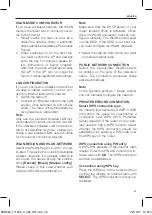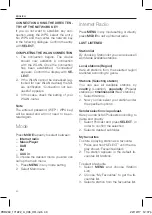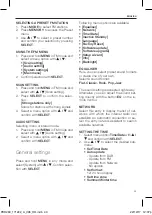ENGLISH
40
CONNECTION USING THE DIRECT EN-
TRY OF THE NETWORK KEY
If you do not want to establish any con-
nection using the WPS, select the entry,
No WPS and then enter the network key
in the following dialogue. Confirm the entry
with
SELECT
.
COMPLETING THE WLAN CONNECTION
1. The connection begins. The device
should now establish a connection
with the WLAN. Once the connection
has been established, “Connected”
appears. Confirm the display with
SE-
LECT
.
2. If the WLAN cannot be accessed (e.g.
locked for new WLAN devices) the fail-
ure notification “Connection not suc-
cessful” appears.
3. In this case, check the setting of your
WLAN-router.
Note
The entered password (WEP / WPA key)
will be saved and will not need to be en-
tered again.
Mode
Press
MODE
repeatly to select between:
–
Internet radio
–
Music Player
–
DAB
–
FM
–
AUX in
To choose the desired mode you also can
call up the main menu:
1. Press
MENU
in any mode setting
2. Select Main menu
Internet Radio
Press
MENU
in any mode setting or directly
press
MODE
to call up Internet radio.
LAST LISTENED
Station list
By choosing Station list you can access all
worldwide available stations.
Local stations (Region)
Here all stations from the selected region
are listed according to genre.
Stations (Selecting station)
You can see all available stations by
country
(Location),
popularity
(Popular
stations) or
timeliness list
(New stations).
1. Select Stations
2. Now you can select your station under
the specified options.
Sender selection via podcast.
Here you can list all Podcasts according to
genre and country.
1. Select Podcast and press
SELECT
, in
order to confirm the selection.
2. Select a desired subfolder.
My favourites
To store a playing station as a favourite:
1. Press and hold “SELECT” until the dis-
play shows ‘Favourite added’.
2. The station appears in the default fa-
vourites list Stations.
To select a favourite
1. Select
MENU
and choose (Station
List).
2. Choose “My Favourites” to get the fa-
vourites list.
3. Select a station from the favourites list.
IM_PDR260_171222_A_V06_HR.indb 40
22/12/17 12:37 pm