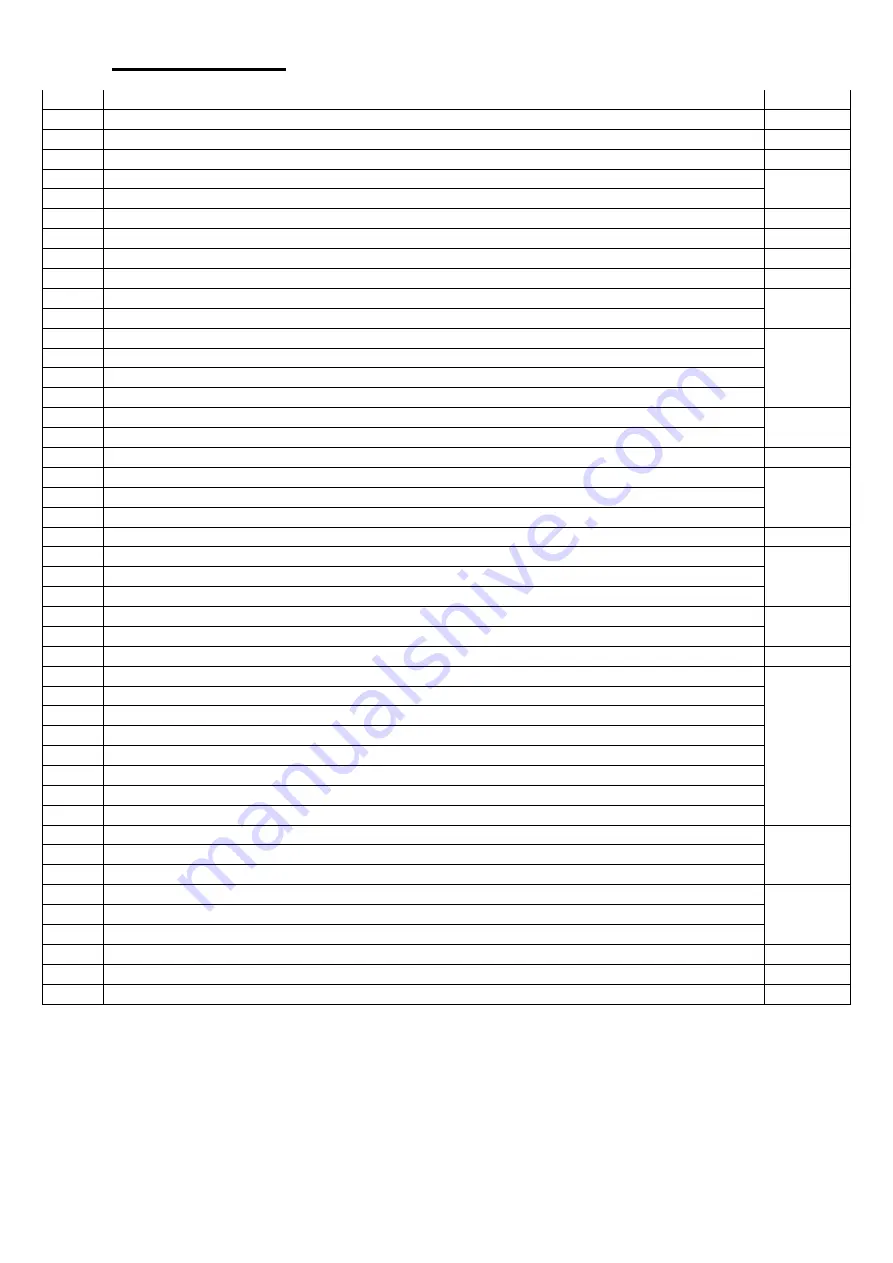
Table of contents
Topic
Page
1. Safety instructions for operating the device
1
2. Introduction
2
3. Quick start
3
3.1. Front/rear panel and user interface
4
3.1.1. Front
3.1.2. Back
5
3.1.3. User interface
6
3.2. General inspection
7
3.3. Switch-on control
7
3.4. Output control
7
3.4.1. Voltage output test
3.4.2. Current output test
8
4. Controls on the front panel
4.1. Enable/disable the outputs
4.2. Set output voltage and current
4.3. Overvoltage and overcurrent protection
9
4.3.1. Set overvoltage protection value
4.3.2. Set overcurrent protection value
10
4.4. Programmable output
11
4.4.1. Data view
4.4.2. Output settings
4.4.3. Data Process
12
4.4.4. Enable/disable programmable output
13
4.5. Save settings and Auto record
4.5.1. Save settings
4.5.2. Auto Record
14
4.5.3. View Record
4.6. Output mode
15
4.7.
Utility (System) - Settings
18
4.7.1. Select language
4.7.2. Brightness
4.7.3. Summer
4.7.4. Time
4.8. System information
4.8.1. Show system information
4.8.2. Default settings
4.8.3. Update
19
4.9. Port settings
4.9.1. Serial interface
4.9.2. Lan interface
20
4.9.3. LCD test
4.9.4. Keys test
5. Troubleshooting
21
6. Technical specifications
22
7. Appendix
23



































