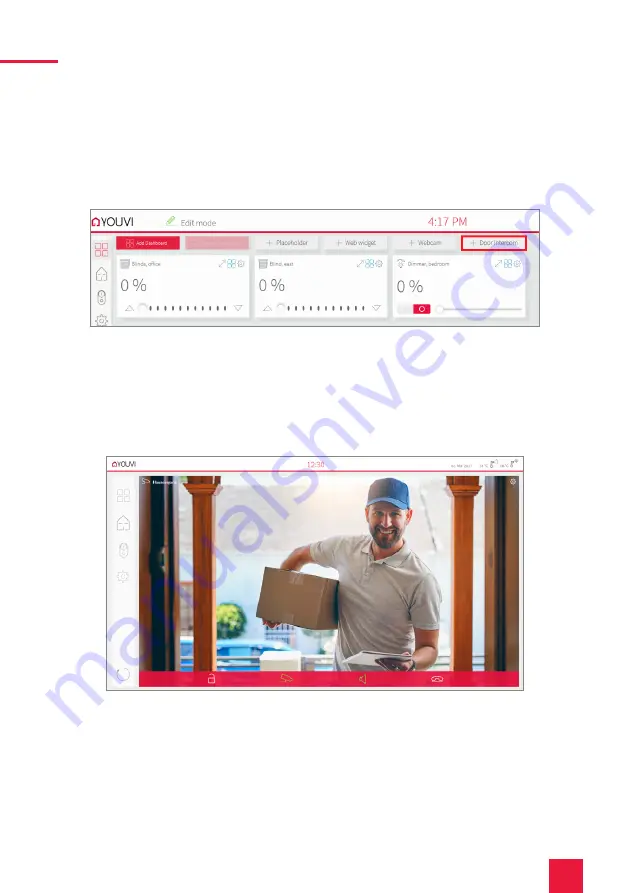
2 Setting up the YOUVI door station module
24
Adding the door station in the visualization
16.
Open the visualization.
17.
In order to ensure that the visualization is automatically activated when the system is reboo-
ted, open the YOUVI Visu settings under
Auto start
and activate this feature.
18.
Now switch on the Edit Mode and switch to the Dashboard.
19.
Select the “Door Intercom” button to select a door station created in YOUVI Configuration.
20.
When you have added the door station module to the Dashboard, a widget with informa-
tion about registration with the SIP server will appear. If this is successful, the door station
module is ready for use.
21.
To test these settings, press the door bell on your door station. The door station widget
opens on the panel:
Functions of the widget:
■
Before accepting the call: accept video call from the door station, reject, or open the door
directly
■
After accepting the call: make video call, open door, mute, end call, deactivate camera image
■
Select a ringtone of 5 predefined tunes or upload a ringtone in the tile settings of the Door
intercom widget






























