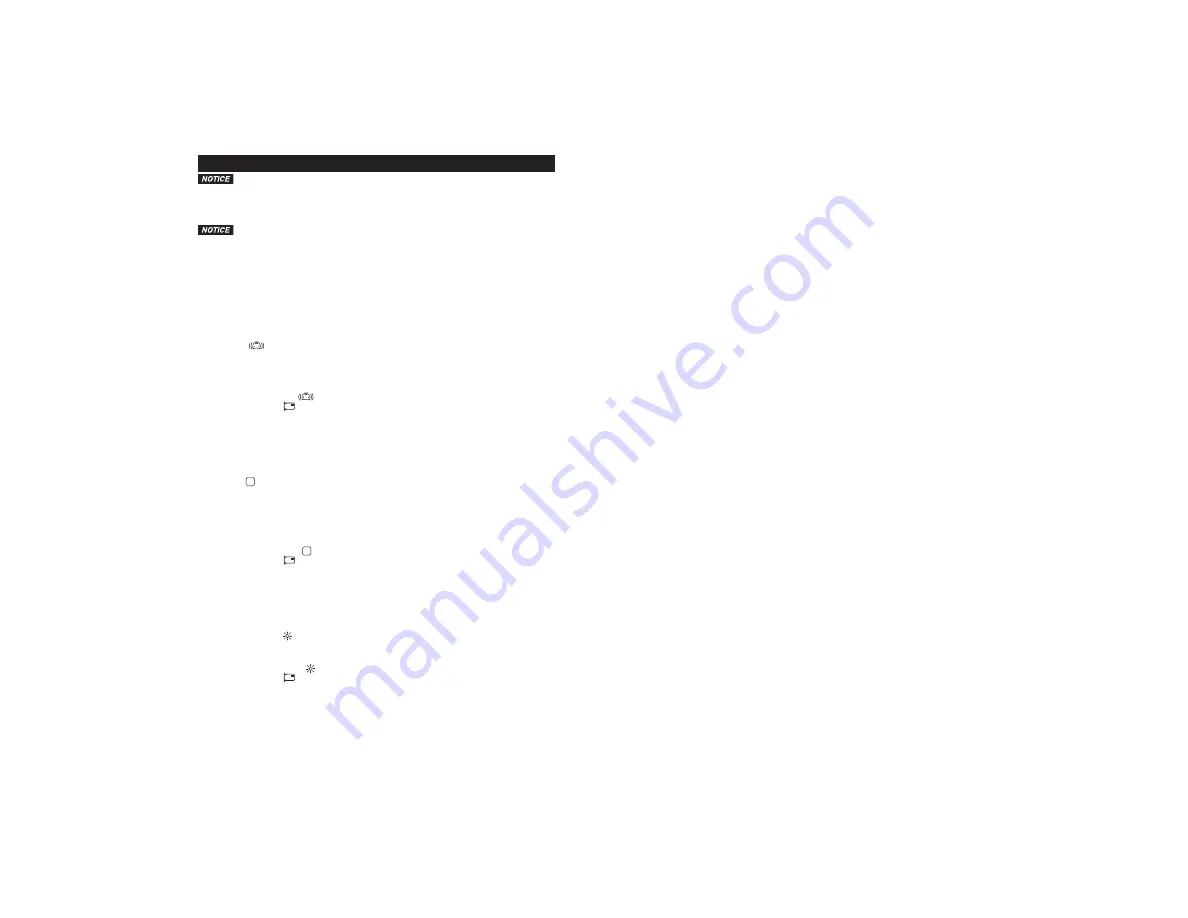
6
INSTALLATION
Please review the Vehicle Installation Warnings prior to installing the Dash Cam in
your vehicle.
1. Find a mounting surface inside the vehicle for the Dash Cam where it can be easily seen, but is not
near the rearview mirror assembly or in any other position where it can obstruct your vision when
driving.
Å÷οÿлʾ»»Ů»¹Ê¿Ì»Ä»ÉÉżʾ»É˹ʿÅÄÃÅËÄÊƑʾ»ÃÅËÄʿĽÂŹ·Ê¿ÅÄÉËȼ·¹»
temperature should be between 70°F and 100°F (21°C and 38°C); avoid application below
50°F (10°C).
2. Press the suction mount against the mounting surface and push the suction lock lever up. Make
sure it is attached securely.
3. Plug the Dash Cam 12V/24V DC charge cable into the Dash Cam’s micro USB port and the other
end to the vehicle’s 12-volt or 24-volt DC power socket.
ƓÆÅÄÆÅͻȿĽËÆƑʾ»·É¾·ÃͿ¸»¿Äʾ»º»¼·ËÂÊ¿º»Åź»·ÄºÍ¿ÂÂÉÊ·ÈÊ
È»¹ÅȺ¿Ä½ƔÅÉÊÅÆÈ»¹ÅȺ¿Ä½·ÄºÊÅ·¹¹»ÉÉÅʾ»ÈûÄËÉƑÆÈ»ÉÉʾ»»Â»¹Ê¸ËÊÊÅÄÊÅÉÊÅÆ
recording.
Initial Setup
The G-Sensor
¼»·ÊËÈ»ÂŹÁÉÌ¿º»ÅŰ»ɺËȿĽ·Ä¿Ä¹¿º»ÄÊƔ¾¿ÉÉ»ÊʿĽ·ÂÂÅÍÉÏÅËÊÅÊËÈÄÅŮʾ»
feature, or set it at 2G (most sensitive to acceleration), 4G, or 8G (least sensitive to acceleration).The
Ɩ»ÄÉÅȼ»·ÊËÈ»¿ÉơÅŮƢ¸Ïº»¼·ËÂÊƔ
ƓÆÅÄÆÅͻȿĽËÆƑʾ»·É¾·ÃͿ¸»¿Äʾ»º»¼·ËÂÊ¿º»Åź»·ÄºÍ¿ÂÂÉÊ·ÈÊ
È»¹ÅȺ¿Ä½ƔÅ·¹¹»ÉÉÅʾ»ÈûÄËÉƑÆÈ»ÉÉʾ»»Â»¹ÊÁ»ÏÊÅÉÊÅÆÈ»¹ÅȺ¿Ä½Ɣ
1. To turn on the G-Sensor
, press the Settings button.
2. Ensure
Video
Mode
is selected.
3. Press the FW/DOWN Arrow button to highlight the G-Sensor option and press the Select button.
4. Using the RW/UP and FW/DOWN buttons choose the sensitivity of the G-Sensor.
5. 2G indicates most sensitive to acceleration.
6. 4G indicates more sensitive to acceleration.
7. 8G indicates less sensitive to acceleration.
8.
È»ÉÉʾ»»Â»¹Ê¸ËÊÊÅÄÊŹÅÄŰÈÃÏÅËÈɻ»¹Ê¿ÅÄƔ
9. To exit out of the menu, press the Back button until you exit out of the Settings menu.
In Park Mode
P
;»Äʾ»·É¾·Ã¿ÉÆÅͻȻºÅŮ·ÄºÊ¾»¹·È¿ÉÆ·ÈÁ»ºƑ¿¼·Ä¿Ä¹¿º»ÄÊŹ¹ËÈÉʾ»
Dash Cam will automatically turn ON and start recording for 20 seconds if it is not externally powered.
ÊͿ¹ÅÄÊ¿ÄËÅËÉÂÏÈ»¹ÅȺ¿¼¿Ê¿É»ÎÊ»ÈÄ·ÂÂÏÆÅͻȻºƔ¾¿ÉÉ»ÊʿĽ·ÂÂÅÍÉÏÅËÊÅÊËÈÄÅŮʾ»¼»·ÊËÈ»ƑÅÈ
set it at 2G (most sensitive to acceleration), 4G, or 8G (least sensitive to acceleration).The Park Mode
¼»·ÊËÈ»¿ÉơÅŮƢ¸Ïº»¼·ËÂÊƔ
ƓÆÅÄÆÅͻȿĽËÆƑʾ»·É¾·ÃͿ¸»¿Äʾ»º»¼·ËÂÊ¿º»Åź»·ÄºÍ¿ÂÂÉÊ·ÈÊ
È»¹ÅȺ¿Ä½ƔÅ·¹¹»ÉÉÅʾ»ÈûÄËÉƑÆÈ»ÉÉʾ»»Â»¹ÊÁ»ÏÊÅÉÊÅÆÈ»¹ÅȺ¿Ä½Ɣ
1. To turn on the Park Mode
P
, press the Settings button.
2. Ensure
Video
Mode
is selected.
3. Press the FW/DOWN Arrow button to highlight the Park Mode option and press the Select button.
4. Using the RW/UP and FW/ DOWN buttons, choose the sensitivity of the Park Mode sensor.
5. 2G indicates most sensitive to acceleration.
6. 4G indicates more sensitive to acceleration.
7. 8G indicates less sensitive to acceleration.
8.
È»ÉÉʾ»»Â»¹Ê¸ËÊÊÅÄÊŹÅÄŰÈÃÏÅËÈɻ»¹Ê¿ÅÄƔ
9. To exit out of the menu, press the Back button until you exit out of the Settings menu.
The Night Vision feature
¿ÉơÅŮƢ¸Ïº»¼·ËÂÊƔ
ƓÆÅÄÆÅͻȿĽËÆƑʾ»·É¾·ÃͿ¸»¿Äʾ»º»¼·ËÂÊ¿º»Åź»·ÄºÍ¿ÂÂÉÊ·ÈÊ
È»¹ÅȺ¿Ä½ƔÅ·¹¹»ÉÉÅʾ»ÈûÄËÉƑÆÈ»ÉÉʾ»»Â»¹ÊÁ»ÏÊÅÉÊÅÆÈ»¹ÅȺ¿Ä½Ɣ
1. To turn on the Night Vision , press the Settings button.
2. Ensure
Video
Mode
is selected.
3. Press FW/DOWN arrow button to highlight the Night Vision option and press the Select button.
4. Using the RW/UP and FW/DOWN Arrow button, select On or Auto (for automatic turn on of night
vision).
5.
È»ÉÉʾ»»Â»¹Ê¸ËÊÊÅÄÊŹÅÄŰÈÃÏÅËÈɻ»¹Ê¿ÅÄƔ
6. To exit out of the menu, press the Back button until you exit out of the Settings menu.













