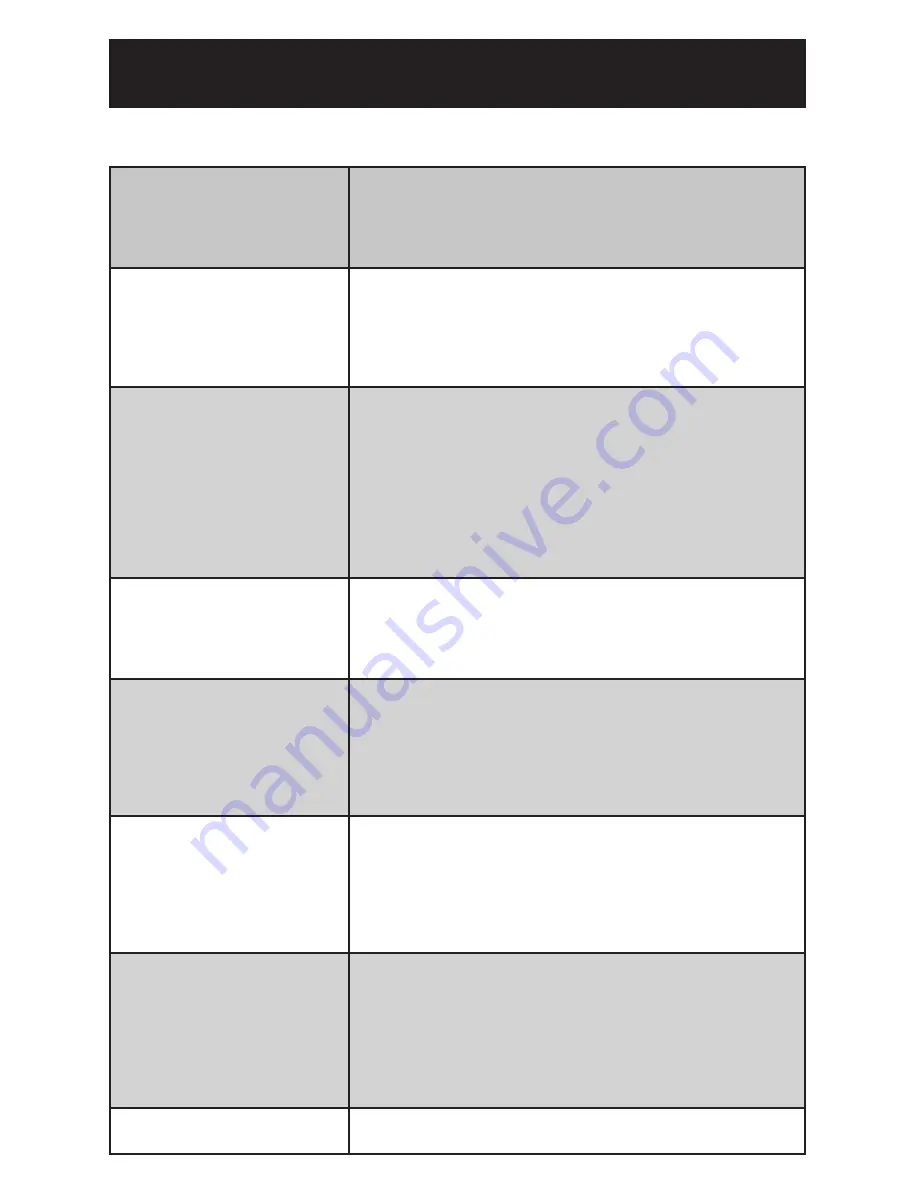
TROUBLESHOOTING
ISSUE
SOLUTIONS
The decco will not power on.
Check that the AC power cord is connected and plugged
into an actice AC outlet. If it is, the on/standby LED on the
front panel LED should be lit red. Check that the AC outlet is
functioning correctly by plugging in a lamp or other device to
confirm its operation.
The decco powers on, but
there is no sound or the sound
is very low.
Check that the decco is not muted (blinking input LED) or
headphones connected to the front panel (speaker outputs
muted). Be sure your input source is powered on and playing
at a reasonable volume level. Double-check the connections
on the rear panel. If a phonograph/turntable is accidentally
plugged into the AUX input, the sound will be very low.
The PHONO input exhibits
some background static/noise.
The PHONO input is sensitive to RF noise including the signal
from the wireless network input. If the noise is bothersome,
press the PHONO and On/Standby buttons at the same time to
disable the wireless network input temporarily while listening
to the PHONO input. This mode is exited automatically when
selecting a different input and needs to be re-enabled when
selecting PHONO again. The noise can also be minimized
by using extenders on the RF antennas attached to the rear
panel. Please contact Peachtree Audio for more details at
The remote control does not
work.
Check the remote control batteries by removing the cover on
the back and trying new ones. Make sure the remote control
has a clear “line of sight” to the sensor on the front panel.
Check that no powerful light sources, like direct sunlight, is
interfering with the sensor on the front panel.
The USB signal from a com-
puter is intermittent.
Try re-launching the music application (iTunes, etc.). If the
computer doesn’t recognize the decco, unplug the USB cable
from the computer and the decco, wait a few seconds, then
reconnect the USB cable. Try re-starting the computer. The
decco is designed to remain locked on USB signals at all
times, but computers drop connections occasionally and may
require prompts to re-connect.
There is hum/noise when
using a computer.
If you have music files available on a laptop computer, play
them while running the computer on its battery power only. If
the hum/noise disappears, then the ground connection on the
computer’s AC adapter is introducing a “ground loop” into the
system. This is not unusual, but the USB input on the decco
is designed to minimize the potential. If the issue persists,
please contact your reseller or Peachtree Audio.
There is a “click” or “pop”
when using the front panel
controls.
Sometimes static buildup on your hand will discharge into
the unit when touched and cause an audible click or pop
noise. This is normal and happens most frequently in low
humidity environments and in rooms with carpets. If the unit
is behaving erratically afterwards, power it down completely
by turning it off, letting it sit for a minute or so, then powering
it back on. If the issue persists, please contact your reseller
or Peachtree Audio.
The wireless network input
stops working.
Press the wireless network input button and the On/Standby
button simultaneously to reset the wireless network receiver.
















