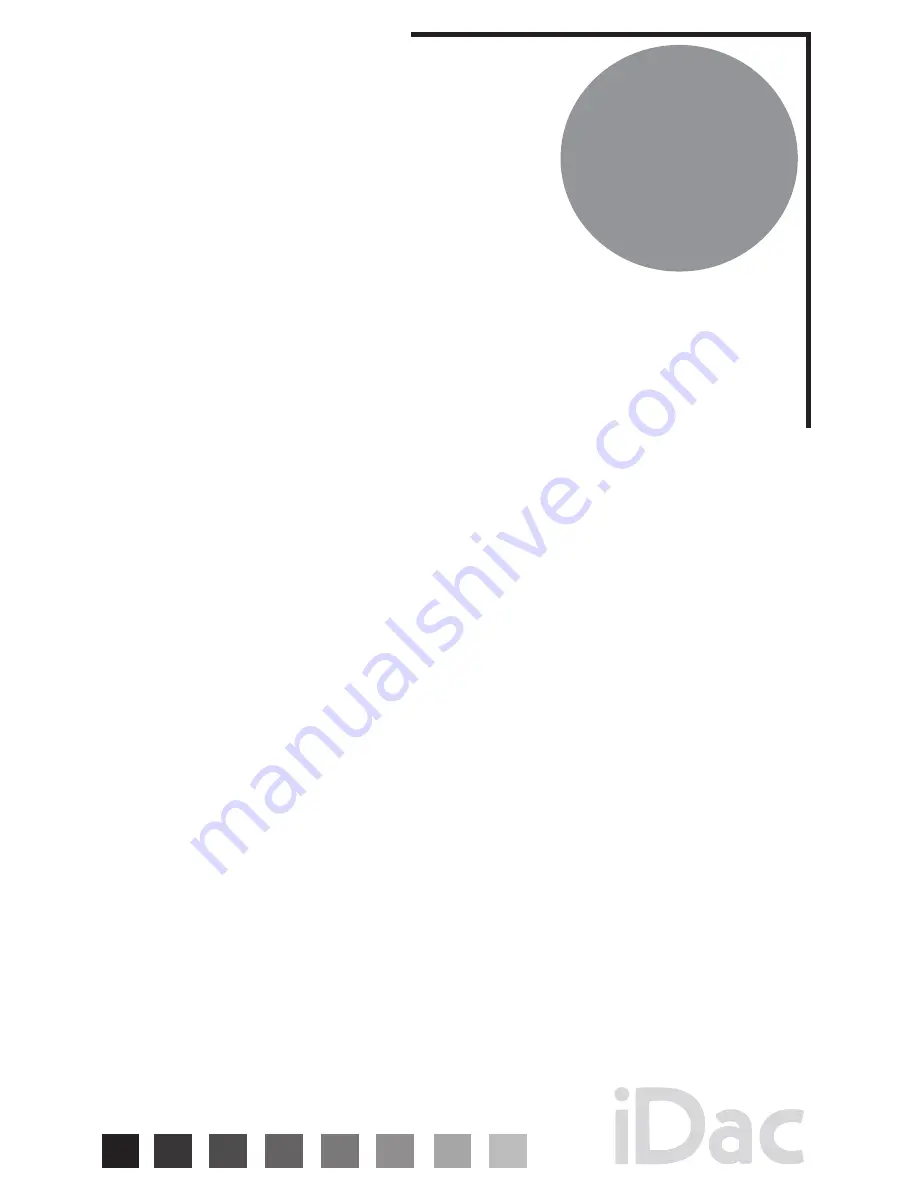
C o n n e c t i o n s
• Coaxial Digital Input:
Connect the coaxial output from any digital source, using a
coaxial digital cable. Push the “COAX1” or “COAX2” input button on the front of the
iDac to listen.
• Optical Digital Input (sometimes called Toslink):
Connect the optical output from
any digital source, using an optical digital cable. Push the “OPT1” or “OPT2” input
button on the front of the iDac to listen.
• USB Digital Input:
Connect the USB output from a computer (or other source com-
ponent which can output audio via USB) using a USB cable. Push the “USB” input
button on the front of the iDac to listen.
• Component Video Out:
This allows a high-resolution pass-through of a video signal
from your iPod. Using a set of component video cables, connect to the component
video inputs of a television, A/V receiver or A/V preamp/processor. Video quality will
be dependent upon the quality of the video program stored on your iPod.
• S-Video Out:
Using an S-Video cable, connect to the S-Video inputs of a television
or other component which has an S-Video connector. For the best video quality we
recommend using the Component Video Out connection when possible.
• Line Output:
Connect the iDac’s left and right line out jacks to line-level (AUX)
inputs on your preamplier, integrated amplier or receiver. Select any connected
digital source from the front panel of the iDac or from the iDac remote control. Set your
listening level using your existing system’s volume control.
WARNING: DO NOT CONNECT THIS FIXED-LEVEL LINE OUTPUT TO A PHONO
INPUT OR DIRECTLY TO THE INPUTS OF A POWER AMPLIFIER. YOU WILL
LIKELY DAMAGE YOUR PREAMPLIFIER, RECEIVER, POWER AMPLIFIER AND
SPEAKERS!
6
Summary of Contents for iDac
Page 1: ......
















