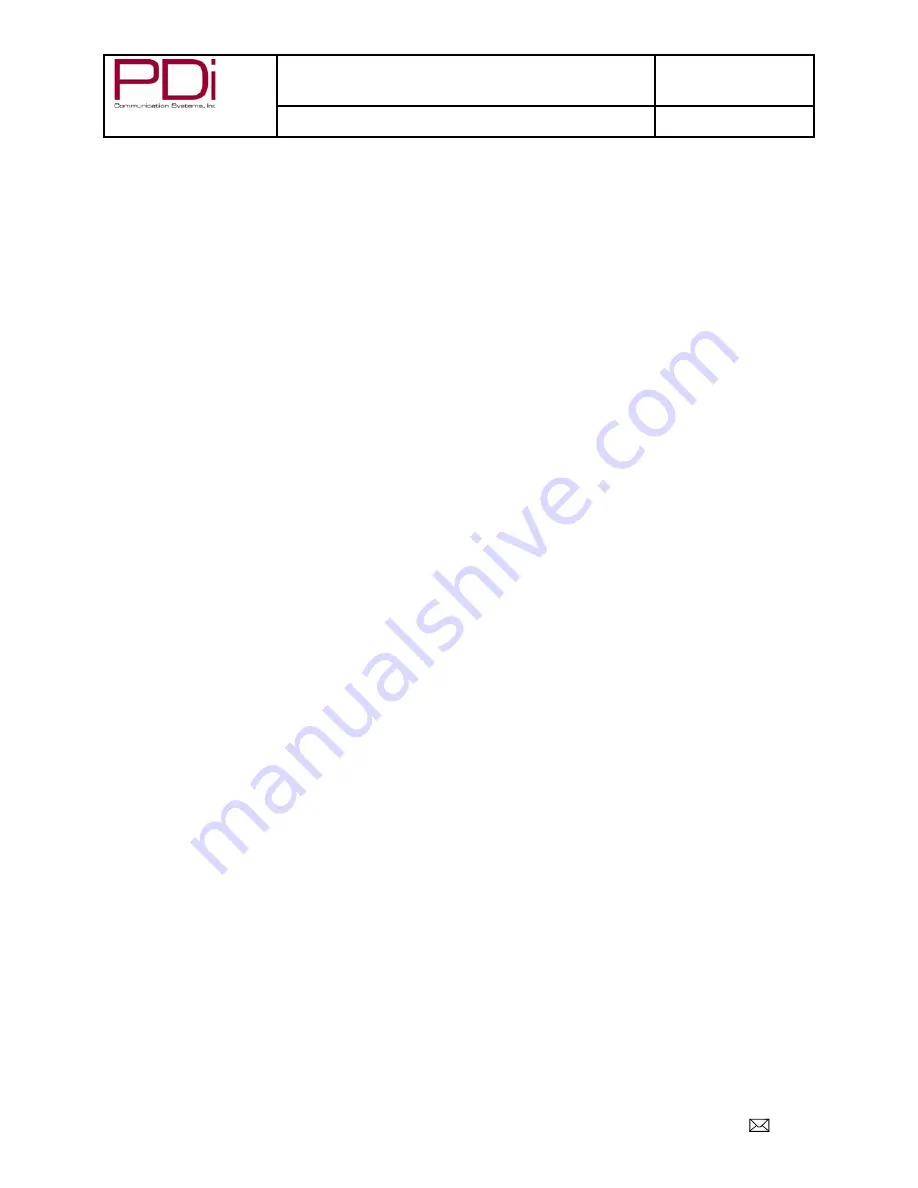
A Leader in Patient
Communication Solutions™
MODEL NUMBER:
SW50LED DVB-T LED TV’S
Document Number:
PD196-351R2
User Manual
Page 23 of 29
PDi Communication Systems, Inc. 40 Greenwood Lane Springboro, Ohio 45066 USA PH 1.800.628.9870 FX 1.937.743.5664
Auto Power On
This will allow the TV to be always on when plugged in.
1. Press
► to enter the SETUP menu.
2. Press
▼ to highlight Auto Power On.
3. Press
► to “Enable” or “Disable”.
4. Press
▼ to continue setup.
Energy Saving
Changes boot time from 3 sec. max to 25 sec max to save energy.
1. Press
► to enter the SETUP menu.
2. Press
▼ to highlight Energy Saving.
3. Press
► to turn “Off” or “On”.
4. Press
▼ to continue setup.
Note:
When Energy Savings is enabled and the TV is in Standby Mode, the Bluetooth and pillow speaker will be
disabled.
Channel up Change Source
This will allow you to change input sources from your remote.
1. Press
► to enter the SETUP menu.
2. Press
▼ to highlight Channel up Change Source
3. Press
► to choose “Enable” or “Disable”.
4. Press
▼ to continue setup.
Software Information
This will show you your firmware versions and allow for updates.
1. Press
► to enter the SETUP menu.
2. Press
▼ to highlight Software Information.
3. Press “OK” to enter the Version screen.
4. Press
◄ to return to setup menu or ▼ to update software.
Software Update
(USB Mcu)
This TV can be updated to have the most current software versions available.
5. Highlight Software Update (USB)
6. Insert USB with desired software
7. Press “OK” to copy software to TV
8. Confirm “Yes” to begin update.
Note:
If you try to reinstall firmware that is already on the TV, the process will lock and you must turn the TV off to exit.
Reset
This will restore the TV to factory default settings.
1. Press
► to enter the SETUP menu.
2. Press
▼ to highlight Reset.
3. Press
► or “OK” to enter confirmation screen.
4. Press
◄ to continue reset.
5. Press “EXIT” to continue setup.
Note:
Resetting the TV will not reset the password for lock control





















