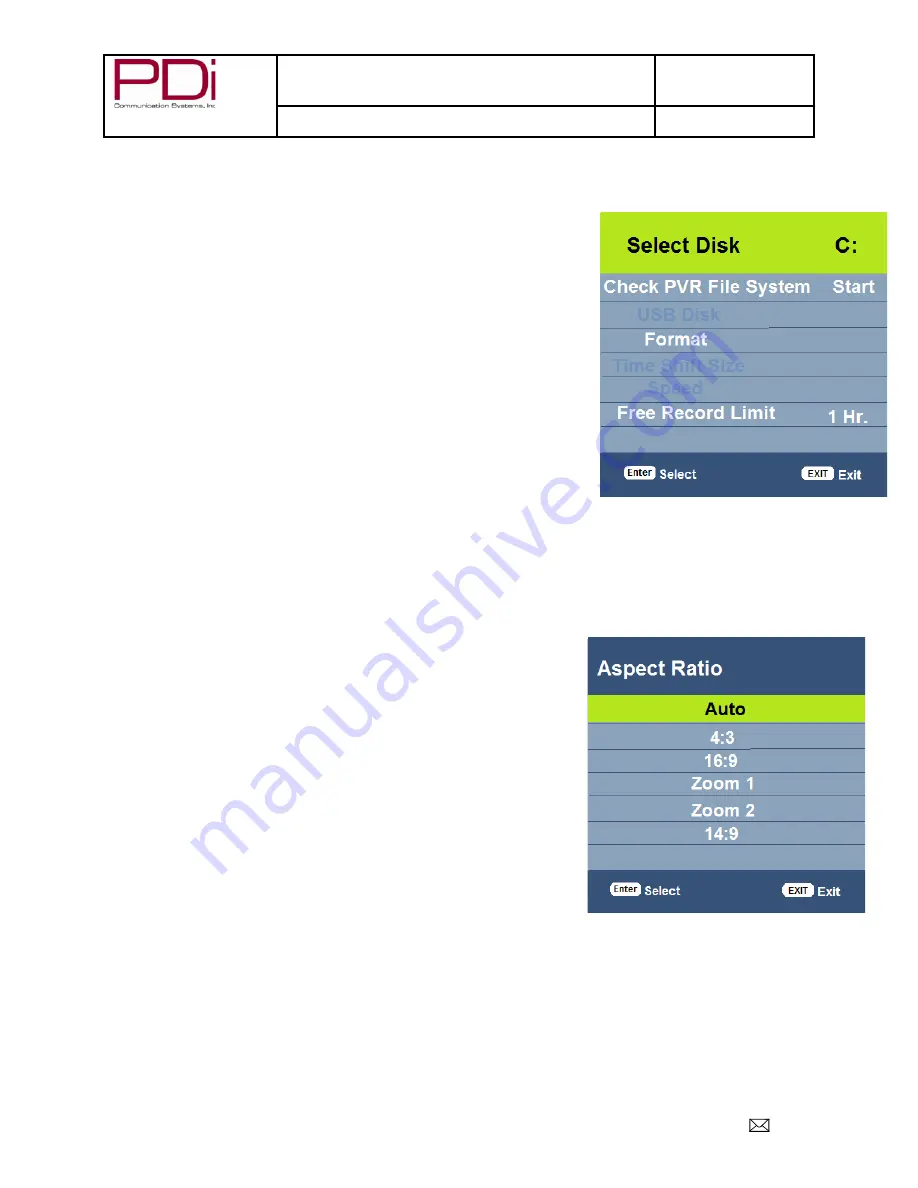
A Leader in Patient
Communication Solutions™
MODEL NUMBER:
SW43LED DVB-T LED TV’S
Document Number:
PD196-350R2
User Manual
Page 22 of 29
PDi Communication Systems, Inc. 40 Greenwood Lane Springboro, Ohio 45066 USA PH 1.800.628.9870 FX 1.937.743.5664
PVR File System (Personal Video Recorder)
The PVR function requires a USB thumb-drive or a USB disk to be connected to the USB 2 port.
This menu will give you storage information and allow you to format a new USB
disk. The USB drive must be formatted as FAT32.
This menu item is only available if the input source is DTV
1.
Press ► to enter the SETUP menu.
2. Press
▼ to highlight PVR File System.
3. Press OK to select.
4.
Press ▲ or ▼ to select desired information.
5. Select “Check PVR File System.
6. Press OK to check. Checking will indicate a Success, Fail or Format
option.
•
Success means USB disk is properly formatted and ready to be
used for PVR functions. The speed will indicate what level of
resolution the USB disk is capable of recording.
•
Fail means no USB disk was found in the media USB port
•
Format menu will allow you to prepare a new USB disk for use
with PVR functions.
7. Select “Free Record Limit” to select maximum recording time.
8. Press EXIT to leave menu.
Aspect Ratio
This will automatically set the aspect ratio for the TV or let you choose from
the menu.
1. Press
► to enter the SETUP menu.
2. Press
▼ to highlight Aspect Ratio.
3. Press
► to enter the Aspect Ratio screen..
4. Press
▼ to choose desired setting..
5. Press “EXIT” to continue setup.
Blue Screen
This allows you to use a blue background screen when no signal is available.
1. Press
► to enter the SETUP menu.
2. Press
▼ to highlight Blue Screen.
3. Press
► to select “Off” or “On”.
4. Press “EXIT” to continue setup.








































