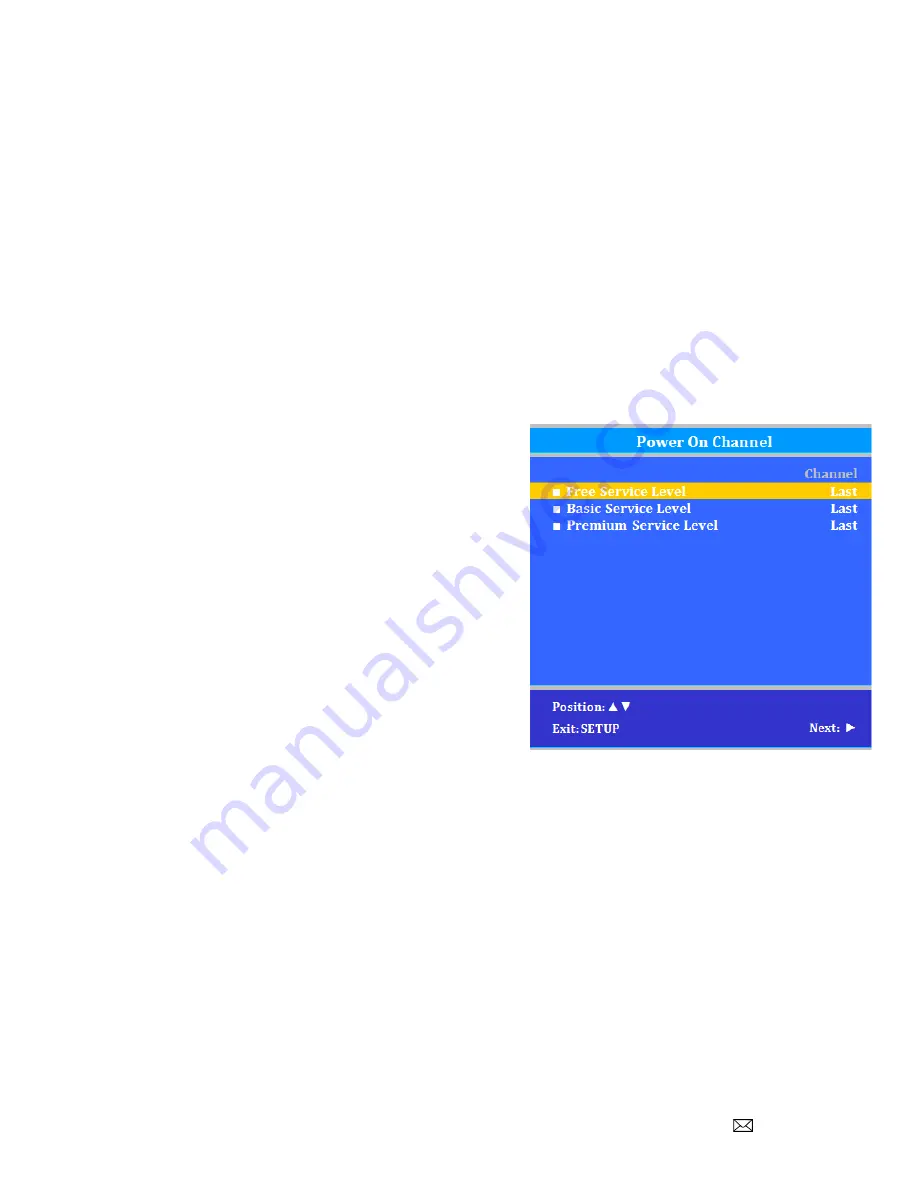
Document Number: PD196‐220R5
PDI‐P14W
Page 17 of 23
PDi Communication Systems, Inc. 40 Greenwood Lane Springboro, Ohio 45066 USA PH 1‐800‐628‐9870 FX 937‐743‐5664
Parental
Lock
Duration
This sets how long an enabled Parental Lock will be active.
1.
In the Parental Control menu, press CH
▲
or CH
▼
to highlight
Parental
Lock
Duration
.
2.
Press VOL
◄
or VOL
►
to select the desired number of hours (
1
‐
99
) or
Always
.
3.
Press the SETUP button to return to the previous menu. To exit, press SETUP until the programming menus
disappear.
Parental
Lock
This enables or disables the settings in the Parental Control menu. Enabling it will require the password to be
entered to access the Parental Control menu in the future.
1.
In the Parental Control menu, press CH
▲
or CH
▼
to highlight
Parental
Lock
.
2.
Press VOL
◄
or VOL
►
to select
Enable
or
Disable
.
3.
Press the SETUP button to return to the previous menu. To exit, press SETUP until the programming menus
disappear.
Power
on
Channel
Displays a certain channel each time the TV is turned on. This feature is useful for hospitals that have a Welcome
Channel and wish to have it displayed upon initial use of the TV.
The patient can then tune to any other available channel.
1.
Enter the
Channels
menu
2.
Press CH
▲
or CH
▼
to highlight
Power
on
Channel
.
3.
Press VOL
►
to select it.
4.
Press CH
▲
or CH
▼
to highlight the desired Service
Level (Free, Basic, or Premium).
5.
Press VOL
◄
or VOL
►
to select one of the channels
currently available in the Service Level or Last.
NOTE:
Last
will
cause
the
TV
to
turn
on
to
the
last
channel
before
it
was
turned
off.
6.
Press the SETUP button to return to the previous menu.
To exit, press SETUP until the programming menus
disappear.
Channel
Lock
Locks the currently viewed channel and prevents patients from
tuning to any other channel. This feature is useful when the TV is used for information display purposes.
1.
Enter the
Channels
menu
2.
Press CH
▲
or CH
▼
to highlight
Channel
Lock
.
3.
Press VOL
◄
or VOL
►
to select
Enable
or
Disable
.
4.
Press the SETUP button to return to the previous menu. To exit, press SETUP until the programming menus
disappear.
Channel
Memory
Override
Allows a channel to be entered with the remote’s number buttons that is not memorized in the current Service
Level.
1.
Enter the
Channels
menu
2.
Press CH
▲
or CH
▼
to highlight
Channel
Memory
Override
.
3.
Press VOL
◄
or VOL
►
to select
Enabled
or
Disabled
.
DISABLED = Service Level Channels only.
ENABLED = All possible channels.
4.
Press the SETUP button to return to the previous menu. To exit, press SETUP until the programming menus
disappear.





















