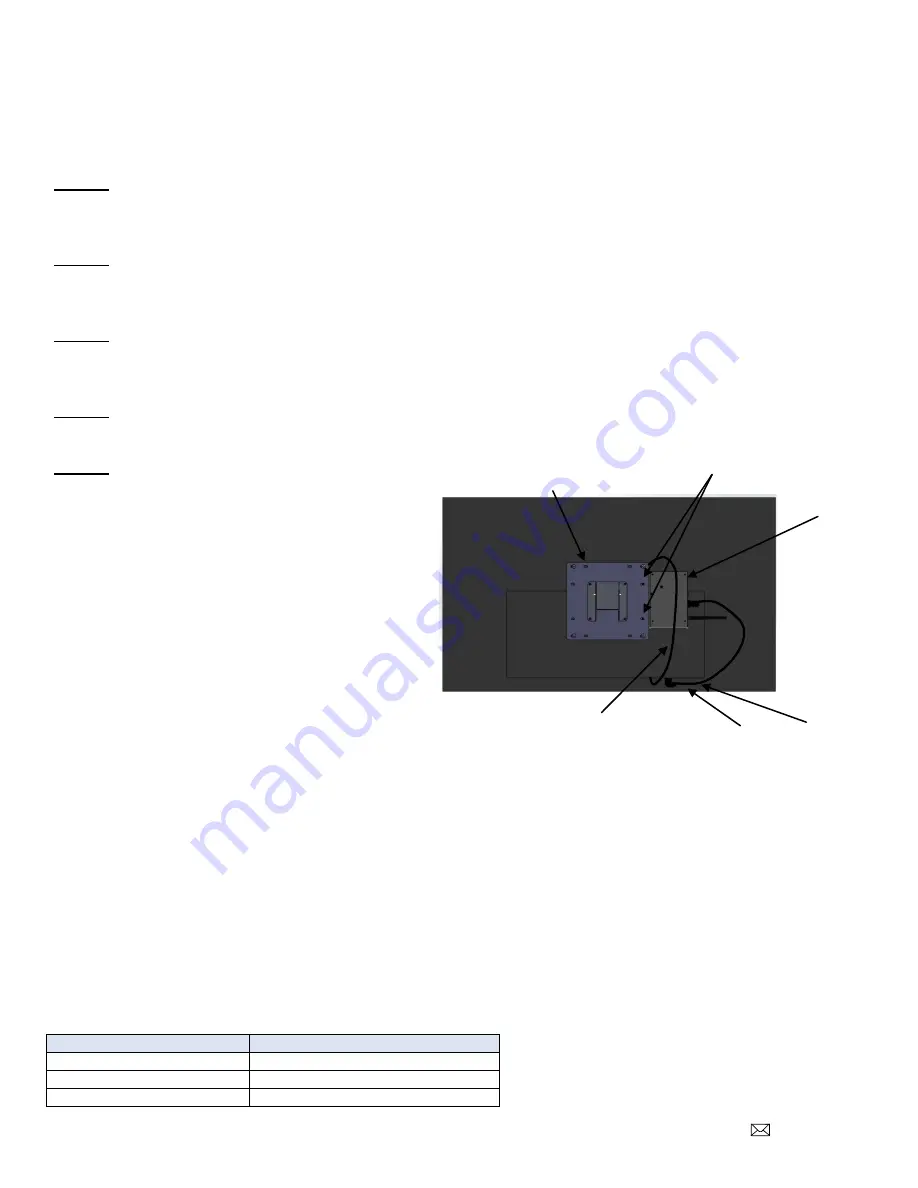
PD196-327R1
PD251-037 Smart Module Kit
Page 5 of 8
PDi Communication Systems, Inc. 40 Greenwood Lane Springboro, Ohio 45066 USA PH 1-800-628-9870 FX 937-743-5664
42” LED TV
Shown with PD168-033 mounting kit (Purchased Separately)
Step 1:
Loosen (2) M6 screws on the PD168-033 kit plate and insert Android module between plate and TV. Tighten
(2) M6 screws.
Step 2:
Place flat washers PDIFW6 and PDISEMS44025 screws to plate and through android module and tighten to
secure
Step 3:
Connect cables PD106-750 HDMI and PD106-559 CCI cable to television as shown.
*The PD106-750 must to be connected to the HDMI 2 port on the television.
Step 4:
Remount the television per manufacturer’s installation instructions for your product.
Step 5:
Attach power adapter to the SMART module.
Screen Format Configuration
The default screen format may be zoomed so that the edges are cropped. A PDI remote control (such as PD108-210 or
PD108-420) is required to change the screen format. The remote must be ordered separately. The following instructions
assume you have correctly installed the Android Module.
Disable HDMI Zoom
1. With the SMART module powered, turn on the TV.
2. Repeatedly press the ARC or ASPECT button on the remote until the on-screen display shows “Full Screen”.
Keyboard
You may have the PD161-004 PDi wireless keyboard (purchased separately) or other compatible keyboard for use with
this module. If you are using the PDi wireless keyboard, it will function as any 83 key QWERTY keyboard with several
“Hot” keys.
Hot Keys
Function
Fn/Pair
Pair Keyboard with Module
Esc
Back one screen
Fn/Home
Home screen
PD168-033 Mounting Kit
(Not Included)
PDISEMS44025 Screws
& #6 Flat Washers
Android Module
PD106-750
HDMI Cable
HDMI 2
PD106-559
CCI








