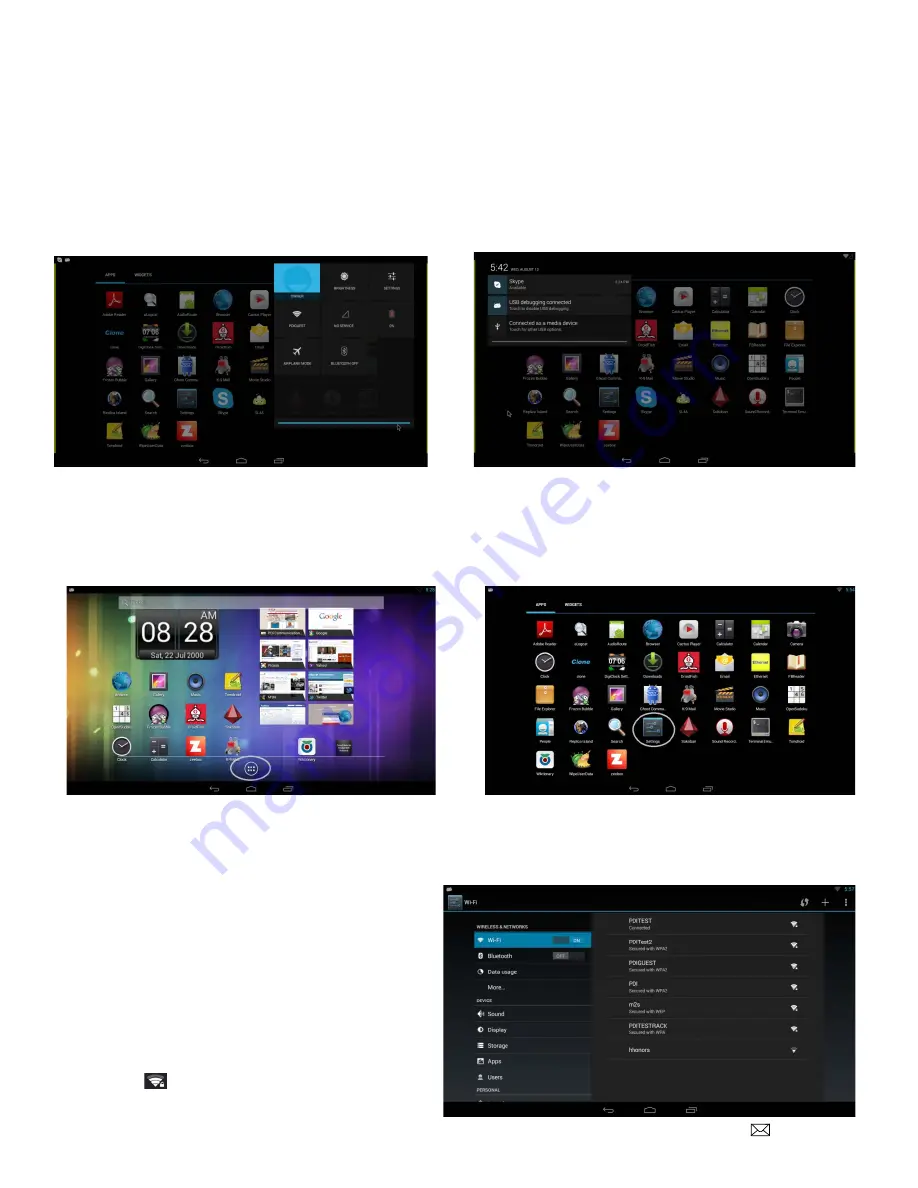
PD196-292R4
PD251-031A Android Module Kit
Page 7 of 9
PDi Communication Systems, Inc. 40 Greenwood Lane Springboro, Ohio 45066 USA PH 1-800-628-9870 FX 937-743-5664
Pull Down Panels
By pressing the mouse and scrolling down from the top, you can reveal two different information panels.
•
Quick settings panel. This is on the right side of a screen and gives you direct entry into different areas of the
settings app, depending on which icon you choose.
•
Notification panel. This is on the left side of a screen and provides you with system notifications. Selecting one of
these notifications can take you directly to the app responsible for it.
Settings
After confirming your pin, you will enter the Settings screen where you can adjust network, sound, and account settings,
among many others. Do this by moving the cursor to the
All Apps
icon on the lower center screen, then clicking the
mouse or Left button on the Keyboard. Then, click the
Settings
app.
Note:
Not all apps or settings will be enabled for patient use.
Connect To Wi-Fi Networks
This is only available to the Owner/Admin account. It
will not be visible to restricted profile users.
1. Slide the Wi-Fi switch to the
On
position.
(If not already set to “on”)
2. The module scans for available Wi-Fi networks
and displays the names of those it finds.
Secured networks are indicated with a
locked
icon .









